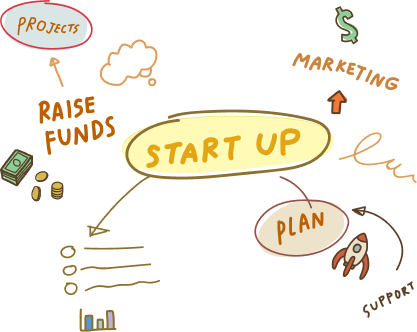11 Nov, 2022 | Mobile App Development
Creating an App for iPhone
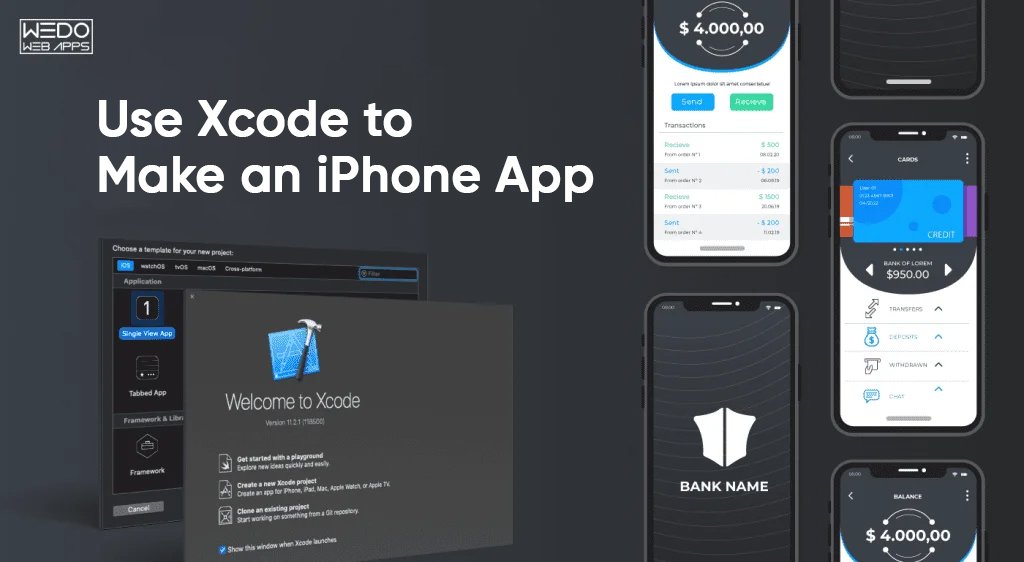
iOS Development Company - Procedure
Here is an in-depth procedure for the application development in an iOS Development Company. Kindly go through it for completely getting familiar with it.Step 1: Getting Xcode
- Xcode is the software developer provided by Apple in macOS. All the iPhone apps are created in the integrated development environment of Xcode.It contains the tools for Creating an App for iPhone using which apps can be created and designed easily for iPad, macOS, iPhones etc. But it is necessary to have a MAC rather than Android or Windows computer because it is available in the MAC App Store only.
- Download and install the latest version of Xcode to get going.
- For downloading Xcode “go” to the app store in the MAC Computer
- “Search” for “Xcode” in the app store
- Click on the application and chose “download”
- The application is pretty big(approximately 4 GB) so make sure to fully charge the battery and a good and fast internet connection.
Step 2: Put a Glimpse on the sample projects
It is quite obvious that distributing the app on the app store will be one of the topmost priorities after the app is developed. To distribute the app on the app store, the basic necessity will be of developing an account on the Apple Developer. It would charge a certain amount of fee and would be requiring bank and tax information. Following which one would be having an access to some resources of Apple. These resources include sample projects that are preferably helpful for getting a clear understanding of Creating an App for iPhone in an iOS Development Company.Step 3: Decide what to do before starting with the preparation of the app
Before beginning with the Creating an App for iPhone, it is advisable to categorize the audience. After that one has to list down the things or prepare a specific blueprint for the future app. It will include what does one want to include in the app, for an instance, the photos, graphics, designs, content one would like to see in the app. To start with developing the app it will be better if one has some knowledge of Objective-C. It is a programming language including syntax and functions for creating an app for apple. One can also familarize themselves with Swift which is like Objective-C, having modern features and tools.Step 4: Start preparing the app with Xcode
To start preparing the app- First go to “New Project” in the File Menu
- Select”Application” under the iOS heading
- Choose “Empty Template” from the Template section(After understanding how the basic structure works the other templates can be used easily)
- Put the name and other details related to the app.
- Select iPhone from the menu.
Step 5: Proceed to create the Storyboard
Storyboard will help while visualizing the app. It can monitor the design, the look, the transitions in between each step and the content of the app. Storyboard will help in creating the app as per the requirement. To start with the app- Click “File” followed by “New” and again “File”
- Select “User Interface” under an iOS heading.
- Choose “Storyboard” and then click “Next.”
- Select “iPhone” from the Devices Menu and name it, making sure that the location is same as your project.
- Once one will be ready with The Storyboard it will be applicable to the main interface of the app. It will act as a main face of the application.
Step 6: Assigning the Storyboard as the main Interface
- Select the project name from the Navigation menu.
- Select the respective project from the target list from the target heading in the mainframe.
- After finding the Deployment Information section in the General tab enter the project storyboard in the “Main Interface” text section.
- The “View Controllers” object from the Object Library in the Navigation menu of the project is easy for detecting how the viewers view the app and the content.
Step 7: Add the Interface objects to the screen
The interface objects are in the “Objects Library” which includes text, buttons, labels. It is extremely easy to place them on the first screen of the app. For adding the objects drag them to the scene. The objects that one selects are easy to customize in terms of color, size, background according to the maker’s choice. With the dragging and the viewer controller objects, one can easily add the additional screens onto the blank canvas. One can use Navigation Bar for allowing the user of the app with the moving of back and forth within the screens while engaging with the app.Step 8: Running or testing the App
- To begin with the iOS Simulator for specifically test the app in an iOS development company. First of all, one has to choose “Simulator and Debug” from the drop-down menu in Xcode. Next, choose the device in which testing of an app will take place.
- Proceed to the “Build icon” which helps to run the app. After the building process is complete the app is free for running and testing in the Simulator.
- It is easy to test the app on other devices. External users can also test it after the creation of Ad-Hoc Certificate on the iOS Dev Center Site.
- Archive the app by selecting “Product” then “Archive” from the menu.
- Open the iTunes Connect Dashboard and proceed to “Add A New App” and do the needful as necessary.
- One can go back to Xcode Organiser and then archives and select submit button.
Frequently Asked Questions
The main programming language used for iPhone app development is Swift, which is a modern, safe, and powerful language developed by Apple. You can also use Objective-C, which is an older language that's still supported by Apple.
Yes, you'll need to have some programming experience to create an iPhone app. It's recommended that you have a good understanding of programming concepts and have experience with a programming language like Swift or Objective-C.
Yes, you'll need a Mac computer to develop and build an iPhone app. This is because Apple's development tools, Xcode and the iOS SDK, are only available for macOS.
Yes, you can use a variety of app builders or app-making software that allow you to create an app without coding. However, keep in mind that these options may limit your app's functionality and may not be able to produce as high-quality an app as coding from scratch.
The time it takes to create an iPhone app can vary depending on the complexity of the app and your level of experience. Simple apps can take a few weeks to develop, while more complex apps can take several months or even years.