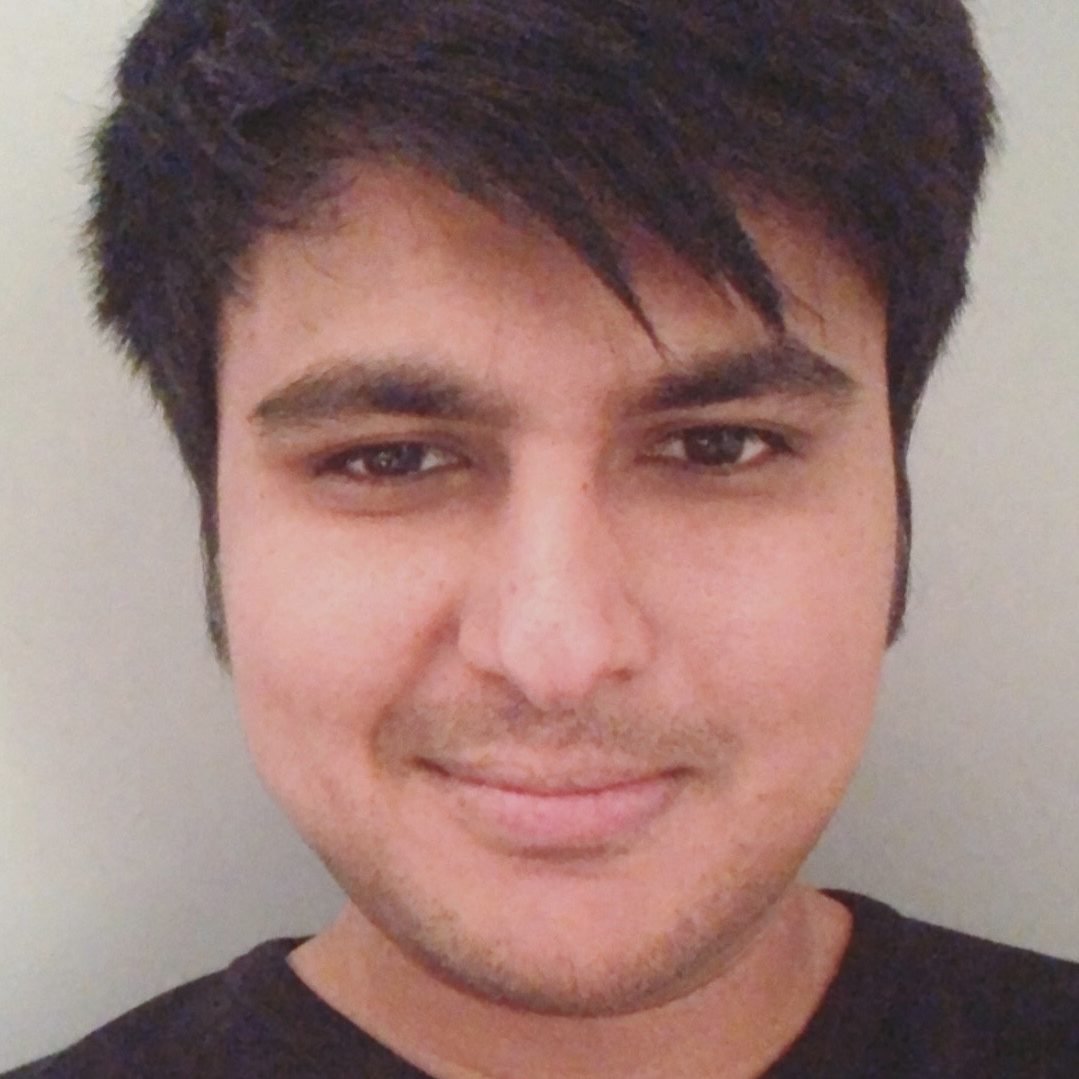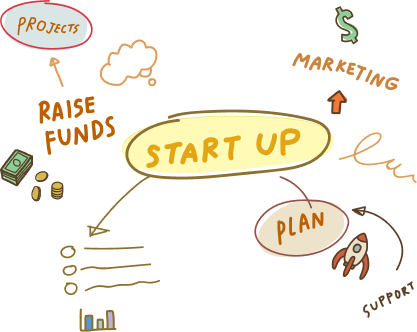14 Mar, 2023 | Magento development
How To Back Up Your Magento Store Before Migration
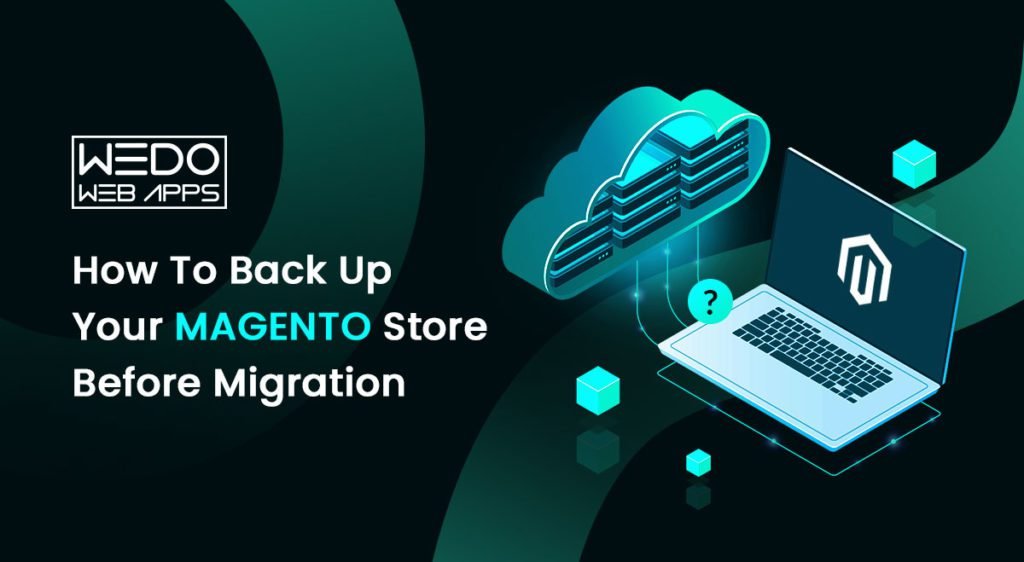
How Important Is Backup?
A proper backup of a Magento store before migration is essential, as it ensures that all of your website's data and settings are safely preserved, and even if something goes wrong during the migration process, your website backup can be quickly restored. Here are some specific reasons why a backup is important:1. Data Loss Prevention
A backup ensures that your website's data, including customer information, product information, sales data, and other important information, is protected against loss or corruption during migration. But unfortunately, 50% of data restoration attempts are ineffective. Hence, an appropriate data backup should be performed to ensure data loss prevention before the migration.2. Site Downtime Prevention
If something goes wrong during migration, your website may experience downtime and go into maintenance mode. You can quickly restore your website with a backup and minimize the impact of downtime. Average downtime costs across all industries are around USD 4,330 to USD 5,600. Within a year, 93% of companies whose servers were down for more than 10 days declared bankruptcy.3. Time-saving
Having a backup of your Magento store before migration can save you time by reducing the need to recreate lost data or reconfigure site settings manually.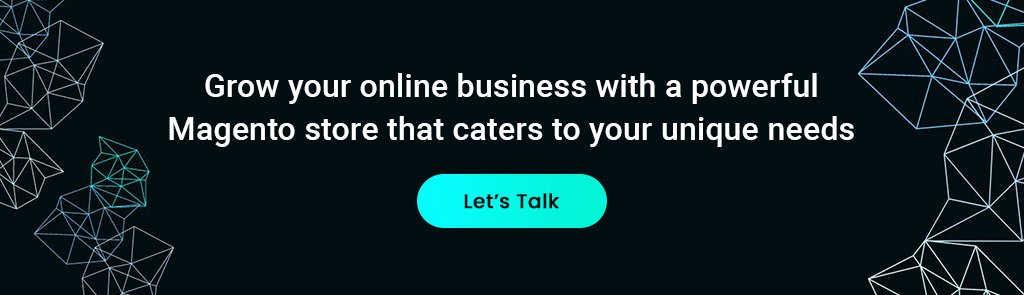
4. Peace of Mind
A backup provides peace of mind and reduces the stress associated with the migration process. Knowing that your data is safely backed up allows you to focus on the migration confidently. Hence, taking the time to properly back up your Magento store before migration is critical in ensuring that your website's data and settings are protected against loss or corruption during the migration process. After knowing how important it is to back up, you must be curious to know what all you need to back up. Let’s read about it in our next section!What Exactly Are We Backing Up?
There are two backups types you need to perform: Database backups & File and media backups.- Database Backups: It is a copy of your store's database, which includes information about products, customers, orders, and other vital data.
- File and Media Backups: It includes all files that make up your
Step-by-Step Guide on Backing up Your Magento Store
By following these simple steps, you can ensure that your store data is always safe and secure and that you can quickly recover after the Magento migration process.Step 1: Check your current Magento version and your hosting
Before you begin your magento backup process, it's essential to check your current Magento version and your hosting. This will ensure you have the tools and resources to perform the backup process successfully. You can check your Magento version by logging in to the Magento admin panel and, inside the Magento admin panel, navigating to System > About Magento. Your hosting provider may also have specific backup procedures or tools that you can use.Step 2: Create a database backup of your Magento store files
The first step in backing up your Magento store is to create a backup of your store file system. This includes all files that make up your Magento store, including themes, extensions, and other customizations. To create a backup of your store files, follow these steps:- Log in to your hosting account and navigate to the file manager
- . Locate the directory where your Magento store is installed (typically called "public_html" or "www")
- Select all the files in this directory and compress them into a zip file
- Download the zip file to your local computer or another secure location, such as a cloud storage service like Dropbox or Google Drive.
Step 3: Export your Magento database
In addition to your store files, it's essential to back up your Magento database. This contains all the data associated with your store, including product information, customer data, and order history. To export your database, follow the command line steps below:- Log in to your hosting account and navigate to the database manager inside the admin panel
- Select the Magento database and click on the "Export" option
- Choose the file format (usually SQL or CSV) and select all the tables in the database
- Download the exported file to your local computer or another secure location.
Step 4: Create a backup of your media files
In addition to your store files and database, media backup is also essential. The images, videos, and other media assets are associated with your products and content. To create a backup of your media files, follow these steps:- Log in to your hosting account and navigate to the file manager
- Locate the media folder where your files are stored (usually called "media")
- Select all files in this directory and compress them into a zip file
- Download the zip file to your local computer or another secure location.
Step 5: Verify the backup file that is complete and working properly
Once you've created backups of your store files, database, and media files, verifying that they are complete and working properly is essential. This will ensure you can restore your Magento store to its previous state if anything goes wrong during migration. To verify your backups, follow these steps:- Open each backup file and ensure that all the necessary files and data are included
- Test the backup by restoring it to a test environment or local development server
- Verify that your store functions correctly in the test environment, including products, customers, and orders.
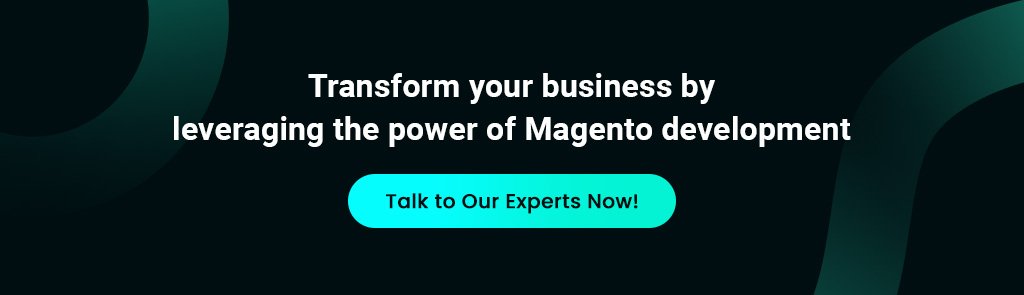
Best Practices for Magento Store Backup
Data loss during the migration can cause significant disruption to your business, resulting in lost revenue, reputation, and customer trust. In this article, we'll explore the best practices for creating backup files for your Magento store and ensuring a smooth and successful migration.1. Schedule regular backups to avoid losing critical data
You need more than just backing up your Magento store once. It's important to schedule regular backups to ensure your data is always up-to-date and has the latest store files and database version. You can set up automatic backups using your hosting provider's backup tools or a third-party backup service. A daily or weekly backup schedule is recommended, depending on how frequently you update your store.2. Keep backup files in multiple locations for added security
Backing up your Magento store to a single location is risky, as that location could be compromised or inaccessible during a disaster. A cloud storage service and an external hard drive are recommended to keep backup files in multiple locations, such as on your local computer. This ensures you have multiple copies of your data in case one location is lost or damaged. Cloud storage services like Google Drive, Dropbox, and Amazon S3 are great options for storing backup files because they offer high availability, scalability, and security.3. Test your backup to ensure it works as intended
Verifying that your backup is complete and functioning correctly before migrating your store to a new platform or making any other significant changes. Testing your backup involves restoring it to a test environment or local development server and verifying that everything works as intended. This includes testing your products, customers, and orders to ensure all data is intact.4. Consider using backup tools and services to automate the process
Manually backing up your Magento store can be time-consuming and prone to errors. Consider using backup tools and services that automate the process and make scheduling and managing backups easier. Many hosting providers offer backup tools as part of their service, and third-party backup services such as Skyvia and Cloudways specialize in e-commerce platforms like Magento. But the best practice for migration is to leave them to professionals. Then, companies such as wedowebapps and Icecubedigital can handle all your chores.Backup Tools Over Manual System Backup
Backup tools and services offer several benefits, including: 1. Automation: Backups can be scheduled automatically, reducing the risk of human error and ensuring that backups are performed regularly. 2. Scalability: Backup tools and services can handle large amounts of data, making them suitable for businesses of all sizes. 3. Security: Backup products and services frequently use encryption and other security measures to protect your data. 4. Convenience: They often provide an easy-to-use interface for managing and restoring backups.Conclusion
Backing up your Magento store is a critical step in ensuring the safety and security of your data during the migration. By following the steps outlined in this article and implementing best practices for data backup, you can rest assured that your store data is safe and restored to its previous state if anything goes wrong. Remember to schedule regular backups, keep backups in multiple locations, test your backups, and consider using backup tools and services to automate the process. By taking these steps, you'll be able to confidently migrate your Magento store and avoid any potential data loss or downtime.Frequently Asked Questions
While backup tools and services help ensure the security and convenience of your backup process, they are not necessarily required. Manual backup methods can also be effective, such as exporting data in CSV format.
While many hosting providers offer backup services, it's essential to have additional backup options to ensure the security and availability of your data. Keeping backups in multiple locations, including external hard drives or cloud storage, is a best practice.
Yes, testing backups regularly is an essential step in ensuring the integrity and reliability of your backup data. In addition, testing backups can help you identify any issues or errors before they become critical.
When choosing a migration method, consider factors such as the size and complexity of your store's data, your budget, and the level of automation you prefer. Researching and comparing different migration tools and services can also help you make an informed decision.