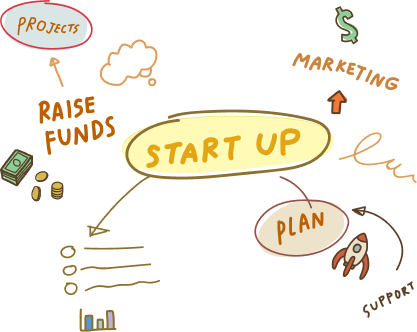16 Mar, 2023 | Magento development
How Will I Migrate Custom Themes And Custom-Developed Extensions From Magento 1.9.1 To Magento 2?
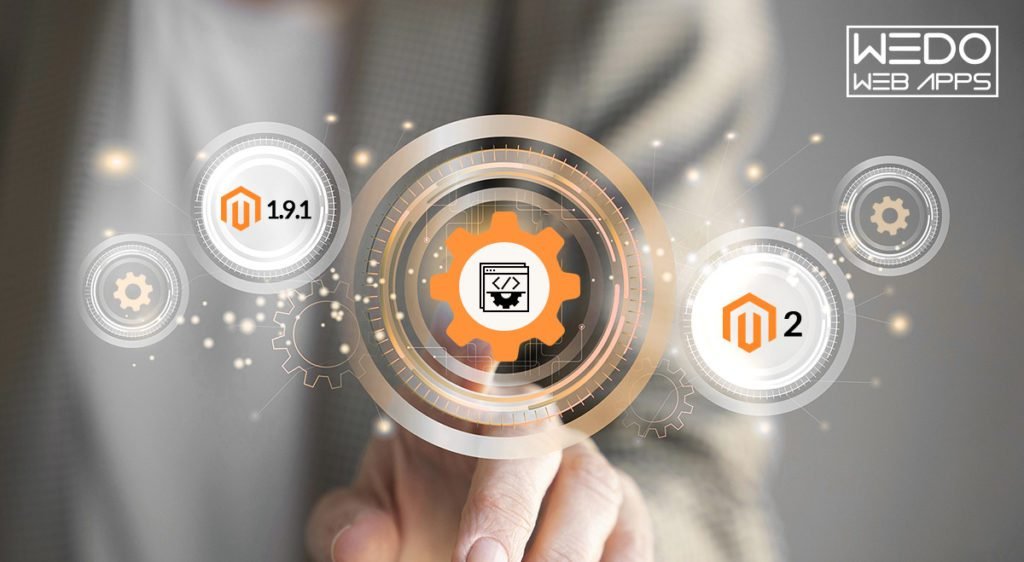
Preparing for Migration
Before beginning the migration process, it is important to thoroughly review all custom themes and extensions on the existing Magento 1.9.1 website. This includes checking compatibility with Magento 2, identifying necessary changes and updates, and backing up website data to ensure that no important information is lost during the migration process.-
Reviewing Custom Themes and Extensions:
-
Checking Compatibility with Magento 2:
-
Identifying Necessary Changes and Updates:
-
Backing Up Website Data:
Migrating Custom Themes
Migrating custom themes from Magento 1.9.1 to Magento 2 can be a complex process, but there are steps that can be taken to ensure a smooth and successful migration.-
Explanation of Theme Migration Process:
-
Steps to Migrate Custom Themes from Magento 1.9.1 to Magento 2
1. Create a new Magento 2 theme:
The first step is to create a new Magento 2 theme based on the existing Magento 1.9.1 theme. This can be done using Magento's built-in theme migration tool or by manually copying over the necessary files and code.2. Make necessary changes and updates:
Once the new Magento 2 theme has been created, it is important to make any necessary changes or updates to ensure compatibility with Magento 2. This may include updating code to comply with Magento 2 coding standards, adjusting the layout and design to fit the new platform, and making any necessary changes to functionality.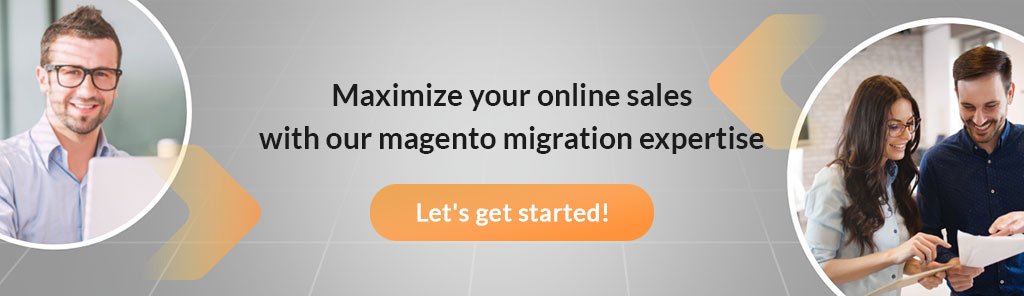
3. Install and activate the new theme:
Once the new Magento 2 theme has been created and updated, it can be installed and activated on the Magento 2 website. This can be done through the Magento 2 admin panel by selecting the new theme and activating it.-
Best Practices for Ensuring a Smooth Migration:
1. Testing the new theme:
Before going live with the new Magento 2 theme, it is important to thoroughly test it to ensure that it is functioning properly and looks as expected. This can be done by creating a staging environment for testing and using it to test the new theme with various browsers and devices.2. Keeping track of changes:
It is important to keep track of any changes made to the custom theme during the migration process, as this will make it easier to troubleshoot any issues that may arise after the theme has been installed on the Magento 2 website.3. Working with a developer:
If you are not comfortable with the theme migration process, it may be helpful to work with a developer or agency that specializes in Magento 2 migrations. They can help ensure that the migration process goes smoothly and that the new theme is properly installed and functioning as expected.Testing the Migrated Theme on the New Platform:
Once the new Magento 2 theme has been installed and activated on the website, it is important to thoroughly test it to ensure that it is functioning properly and looks as expected. This can be done by testing the theme on various browsers and devices, as well as ensuring that all functionality is working as intended.Migrating Custom-Developed Extensions
Migrating custom-developed extensions from Magento 1.9.1 to Magento 2 can be a complex process, but there are steps that can be taken to ensure a smooth and successful migration.Extension Migration Process
The first step in migrating custom-developed extensions is to understand the migration process. This typically involves reviewing the code of the existing Magento 1.9.1 extension, making any necessary changes or updates to ensure compatibility with Magento 2, and then installing and activating the new extension on the Magento 2 website.Steps to Migrate Custom-Developed Extensions from Magento 1.9.1 to Magento 2
1. Review the code of the existing extension:
The first step is to review the code of the existing Magento 1.9.1 extension to determine what changes or updates need to be made to ensure compatibility with Magento 2.2. Make necessary changes and updates:
Once the necessary changes and updates have been identified, they can be made to the extension code to ensure compatibility with Magento 2. This may include updating code to comply with Magento 2 coding standards, adjusting the functionality to fit the new platform, and making any necessary changes to configuration settings.3. Install and activate the new extension:
Once the extension code has been updated, it can be installed and activated on the Magento 2 website. This can be done through the Magento 2 admin panel by uploading the new extension files and activating them.Common Challenges and Ways to Overcome Them
Migrating custom-developed extensions from Magento 1.9.1 to Magento 2 can present various challenges, including compatibility issues, changes to the Magento 2 architecture, and differences in functionality between Magento 1.9.1 and Magento 2. However, there are steps that can be taken to overcome these challenges and ensure a successful migration.1. Compatibility issues:
One of the most common challenges when migrating custom-developed extensions is compatibility issues between Magento 1.9.1 and Magento 2. To overcome this, it is important to review the code of the existing extension and make any necessary changes to ensure compatibility with Magento 2.2. Changes to Magento 2 architecture:
Magento 2 has a different architecture than Magento 1.9.1, which can also present challenges when migrating custom-developed extensions. To overcome this, it may be necessary to make changes to the extension code to fit the new architecture.3. Differences in functionality:
Magento 2 also has some differences in functionality compared to Magento 1.9.1, which can present challenges when migrating custom-developed extensions. To overcome this, it may be necessary to adjust the functionality of the extension to fit the new platform.-
Tips for reducing downtime and minimizing the impact on customers:
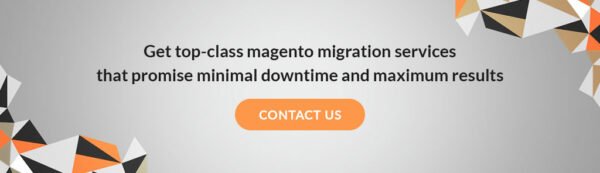
1. Test in a staging environment:
As mentioned before, it is important to test your custom themes and extensions in a staging environment before deploying them to your live site. This will help you identify any issues or conflicts before they affect your customers.2. Test all functionalities:
After migrating your custom themes and extensions, test all the functionalities of your store, including front-end and back-end functionalities. Make sure that all the functionalities are working as expected and that there are no issues or errors.3. Test on different devices and browsers:
Test your custom themes and extensions on a variety of devices and browsers to ensure that they are compatible and responsive. Make sure that your store looks and functions properly on desktops, laptops, tablets, and mobile devices, and that it works well on popular browsers like Chrome, Firefox, Safari, and Edge.4. Perform regression testing:
Regression testing helps you identify any new issues or bugs that may have been introduced during the migration process. Test all the functionalities that were previously working in Magento 1.9.1 to ensure that they are still working as expected in Magento 2.5. Test with real customer data:
To ensure that your custom themes and extensions are working properly with real customer data, test them with real customer scenarios. This will help you identify any issues or errors that may not have been caught during previous testing.6. Check for security vulnerabilities:
After migrating your custom themes and extensions, check for any security vulnerabilities that may have been introduced during the migration process. Make sure that your store is secure and that customer data is protected. By following these best practices, you can ensure that your custom themes and extensions are working properly after migration to Magento 2.Conclusion
Migrating custom themes and custom-developed extensions from Magento 1.9.1 to Magento 2 can be a complex process, but with careful planning and attention to best practices, it can be done successfully. By following the steps outlined in this article, including reviewing the code of existing themes and extensions, making necessary changes or updates, testing the new themes and extensions thoroughly, and working with a developer when necessary, you can ensure a smooth and successful migration to Magento 2. In conclusion, migrating custom themes and extensions from Magento 1.9.1 to Magento 2 can be a complex process, but there are many resources available to help make it easier. By taking advantage of these resources and following best practices for migration, you can ensure a smooth and successful transition to Magento 2, and continue to provide a seamless online shopping experience for your customers.Frequently Asked Questions
No, it is unlikely that custom themes and extensions will be compatible with Magento 2 without any changes to the code. The architecture and functionality of Magento 2 is different from Magento 1.9.1, so some adjustments may be necessary.
It is possible to migrate custom themes and extensions gradually, but it is important to keep track of any changes made during the migration process to ensure that there are no compatibility issues. It may also be helpful to work with a developer to ensure a smooth transition.
Suppose you encounter compatibility issues when migrating custom-developed extensions to Magento 2. In that case, you may need to review the code of the existing extension and make necessary changes to ensure compatibility with Magento 2. It may also be helpful to work with a developer or agency that specializes in Magento 2 migrations for guidance and support.