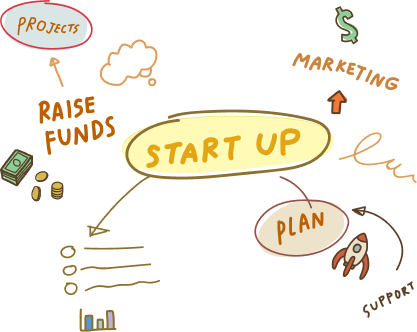2 Mar, 2023 | Magento Custom Development
Squarespace To Magento 2 Migration: A Step-by-Step Guide
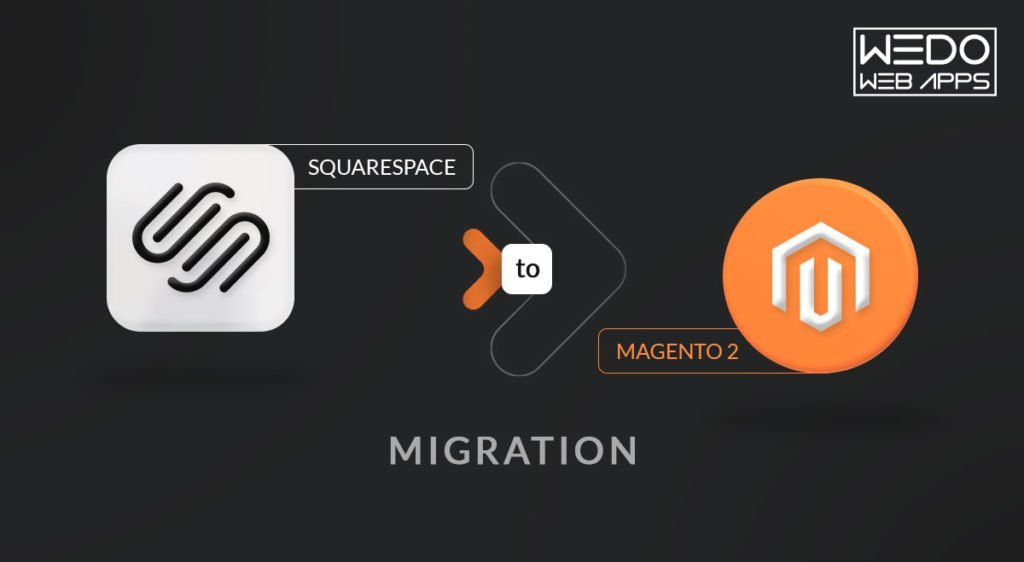
A Brief on Squarespace for Online Store
Squarespace was launched as a meagre blogging website back in 2003 that soon became a channel through which peeps could sell online. It soon turned out to become an online store for small businesses. Squarespace is an incredible online store platform that helps build sites for small shop owners. Simply put, it’s good when starting. The best part about the platform is that you need not be a coder to launch a successful squarespace store site on the platform on your own. While the site swears by artists, designers, photographers, and others in the creative space, anyone is free to use it to resolve their purpose. All you require is a little time, and you would have a beautiful website with a custom domain name, e-commerce checkout, and SSL certificate.Features of the Squarespace store include:
- Website Report and Analytics
- Award-winning templates for the website
- Templates for E-commerce
- Appointment tools
- Sale extension point
- Email marketing tools
- Connected sales and experts
- Registration of domain name
- SEO and search Engine solution
- Social media integrations
- Easy drag-and-drop editing and design options.
Why Switch To Magento 2 from Squarespace?
Till now, you must have a basic knowledge of Squarespace for ecommerce and its use in the industry. Thus, we would talk more about Magento, where you can find the difference easily after reading what’s written above! Magento in general is a part of Adobe's commerce plans. The latest one in the market is Magento 2. Let’s look at the top reasons why migration to Magento 2 is highly recommended.-
Modernized Tech Stack
-
Seamless Third-Party Module Integration
-
Caching Capabilities Have Got Better
-
Much Better Performance
-
Modern and Clean Codebase
How to Perform Squarespace to Magento 2 Migration?
It’s now time to understand Squarespace to Magento 2 migration steps in detail. The method entails the simplest third-part solution-based method. Here, we shall also see how native Magento 2 tools aren’t substantial for Squarespace to Magento 2 migration plan. It shall also focus on the synchronization of Squarespace and Magento 2. The built-in important tools make up the most obvious option for the migration service, however, it isn’t often advisable for various significant reasons, the primary cause for it being the absence of support. So, the ultimate solution would be to create Squarespace to store some parts into different platforms, and that too manually. Another justification we would like to present here is the rigidity in automate data transfers function and third-party property mapping in the Magento admin. Ultimately, the most efficient method advised to retailers is to use third-party tools for Squarespace to Magento 2 migration. The following criteria make up for flawless data transfers from Squarespace to Magento 2 or other external systems.- The support of selected modules for all entities to Magento 2
- Automation of data transfers
- The chosen solution must resolve the disparate attribute standard issue
The Squarespace to Magento 2 Migration Steps Switch Through API
Connecting directly to Squarespace for users has become possible with the Import and Export module of Magento 2 through API. This works as an alternative process in processing the Magento 2 and Squarespace migration. Here’s the list of instructions that would enable you to switch file transfers:- To create separate export job and import jobs go to the system then improved import & export module then Import jobs
- The requirements include import settings, general settings, import source, import behaviour configurations
- While setting other options in the General setting, enable a job title
- Select ‘Use API’ to enable all API transfers in Import settings and set the value to Yes. Here is when the specification of migrating entities from Squarespace to Magento 2 happens.
- Selecting the available import behavior options and validating strategy in Import behavior.
- In Import Source, choose Import File format, and enable improved Import and Export data extension enables you to migrate from Magento 2 to Squarespace using JSON or XML. The next thing is to decide on the source, which can be SOAP or REST. It is also required to configure further settings to finish the migration. Validate the data file and finalize it!
- Translate Magento 2 attributes to Squarespace attributes using manual grid or presets. All further import processes shall stop if this isn’t done.
- Creating distinct Import jobs for every entity and completing several import operations is significant in transferring data from Squarespace to Magento 2 via API.
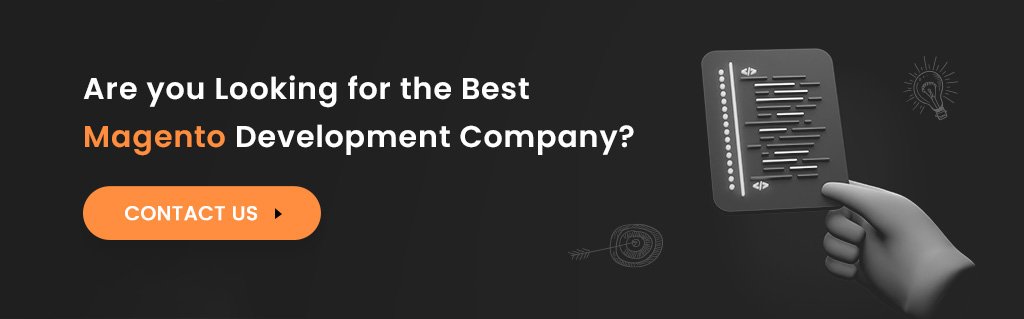
How to Synchronize Magento 2 and Squarespace Though API
The API synchronization between Squarespace and Magento 2 comes in addition to the Improved Import and Export Magento 2 extension. All essential data transfer via SOAP and REST from the source to the target customer is enabled through the module. The steps include:- Import Jobs < Improved Import/ Export < Under System in the Magento 2 admin. Using this, create a new Import Job.
- The Import Settings, Import Behaviour, and General settings are crucial source configurations.
- Under General Settings, create a schedule of Job Title and Upgrades
- In Import Settings, turn to enable API transfers. Then change ‘Use API’, to ‘Yes.’ Next is the entity you want to import from Squarespace to Magento 2.
- Under Import Behaviour, change the validation approach and import behavior to ones that feel appropriate for Squarespace to Magento 2 switch.
- From Import Source, choose import file type. It would either be JSON or XML as already mentioned above. In terms of important sources, nothing has changed, you are still open to REST and SOAP. Just mark criteria and parameters and check data files.
- To convert Squarespace properties appropriately to Magento 2, apply mapping.
The Squarespace to Magento 2 Switch Through Data Files
Orders, customers, Export products, and other categories from the source platform in CSV or XML file formats.- You can now use the given file extension in creating file formats using the Import & Export Magento 2 extensions. Squarespace outputs can be created in all the given formats. In case you feel like the required functionality isn’t catered, you can make attempts and use alternate solutions.
- Now, in the Magento 2 website to import data files employ the Improved Import & Export extensions. You can create a new import job using Under system > Improved Import / Export > Import Jobs.
- Using Import settings, General settings, Import behavior, and Import source sections, you can customize task
- Under Getting Setting, set additional options and then enter a job title
- In Import Settings, you should choose an entity that is to be taken from Squarespace to Magento 2. Update the Magento 2 website with Categories, Orders, Attributes, Customers, Cart Price Rules, Blocks, and CMS Pages with Improved Import & Export extensions. There might be different features for some of them. For example, you can get rid of categories or relationships of outdated products.
- From Import Behaviour, select one import behavior option. Next, choose an appropriate validation approach for Migration and add separators.
- Under Import Source, choose a file type and import file source. Set more settings, submit files, and check.
- Then all the external Squarespace attributes should be transferred to Magento 2 attributes. For this, you can use the extension, mapping preset or corresponding grid.
How to Synchronize Magento 2 and Squarespace Though Data Files
- In the admin area, export the Squarespace website’s items, clients, orders, catalogues, and other entities in CSV or XML format. You can also make alternate solutions in case the required functionality isn’t achieved.
- Create a new import job ( In Magento 2 admin, Under System > Improved Import > Export > Import Jobs)
- You can now customize Import Settings, General Settings, Import Behaviour, and Import Source.
- Enable automated data transfer by creating an updated schedule and giving a title of the new position in General Settings.
- In Import Settings, choose entities you want to transfer from Squarespace to Magento 2
- From the Import Behaviour menu select validation approach, import behavior and select separators.
- Under Import source, enter the source and type of the import file, Then upload and validate data to proceed.
- Use the mapping preset to adapt Squarespace output for Magento 2 or you can match attributes manually.
- For each object, create a separate import job to synchronize Squarespace to Magento 2 whole data flow.
- Enable data import on the Squarespace store. You can use alternate solutions if the required functionality isn’t available. All customizations on Squarespace are accessible on Squarespace Applications.
- Use Click System > Improved Import/ Export > Export Jobs to navigate the Magento 2 website and create a new export site.
- Configure Export Behaviour, Export Settings, Store Filter, Export Source, and General Settings.
- You can set automated updates and, using General Settings, give your import job a title. As per the set timetable, the Magento 2 and Squarespace synchronization will be automated.
- In Export Settings, select the entity you want to transfer from Magento 2 to Squarespace.
- From in Store Filter, select Magento 2 store view and export data
- Under Export Behaviour, choose file formats and separators.
- In Export source, select a source to export the data file
- Apply filters and mapping that match the attributes in Magento 2 coming from Squarespace
- Start the import process by reopening the Squarespace website
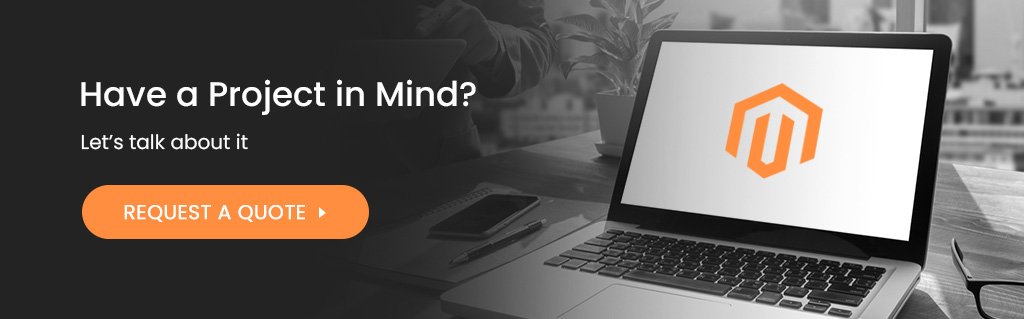
Conclusion
Migration to Magento 2 must be a prior task if you have been looking to cater to your growing business and traffic on the online store platform The Improved Import & Export module has made the Squarespace to Magento 2 migration much simpler. However, the team here will help you migrate from Squarespace to Magento 2 efficiently with customizations that will suit your needs. From helping you fix numerous problems and inconveniences that will help you streamline complex procedures and make them straightforward, automated, and user-friendly. Connect to us at Wedowebapps and avail free consultation now!Frequently Asked Questions
The decoupling of the front-end and back-end of the Magento Ecommerce website that communicates through requests and retrieves data via APIs is the Magento Headless Ecommerce. It has arrived and is here to stay, impacting B2B as well as B2C businesses.
Here at Wedowebapps, we have highly certified web developers who would cater to the most authentic and versatile Magnetic magento migration services. From helping you develop a brand-new website and magento 2 store view to making the migration process seamless, we do it all.
A Magento expert who has extensive experience in carrying forward the migration for Magento for some time would be of great help. At Wedowebapps, we would help you Migrate to Magento 2 with every feature developed and intact.
When migrating from Squarespace to Magento 2, the PSD to Drupal and Magento conversion helps by transferring your Squarespace design to the Magento 2 platform. It ensures design consistency, allows for customization and flexibility, and leverages the advanced e-commerce functionality, SEO capabilities, and scalability of Magento 2.