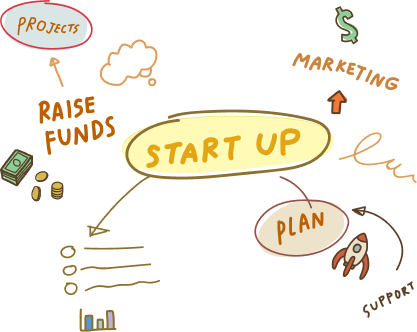1 Mar, 2023 | Magento development
Changing Your Magento Server? Here’s What You Need To Know.

Steps To Be Followed To Magento 2 Migration To Another Server
In case you are moving to a dedicated hosting service, the probabilities are they will deliver a free migration assistance with your hosting subscription. However, if you are migrating to a DIY provider such as Amazon Web Services (AWS) or DigitalOcean, you will have to do everything on your own and follow the Magento 2 data migration steps carefully. Before you start, keep in mind that you take an entire backup of your website. If you are operating on a dedicated hosting service, you can utilize the control panel to manually back up your store or contact your service provider’s tech support crew for help. As an option, you can take a photo of your server if you are harnessing a provider like AWS or DigitalOcean.STEP 1: Prepare A Complete Backup Of The Magento Database
Throughout the Magento 2 server migration, you must maintain and shift two fundamental parts of your Magento store: the filesystem and the database. The Magento database includes information of/about your store, e.g., orders, products, customers, and store settings. And the file system consists of all product media, the Magento codebase, and extension code. We will move the Magento file system's contents utilizing rsync, a file synchronization tool on Linux. But as the Magento database is stowed in a distinct location, we will prepare a backup of the database in the Magento file system to allow us to move everything to the new server employing just a single command. If you are deploying a Magento 2.3.0 version, you can prepare a Magento 2 database migration database settings backup within the Magento admin panel by obeying Adobe's guide for Magento backups or through CLI. For additional latest Magento versions, you will just have to employ the command line in order to back up the store database. By following the below steps, you can prepare a full backup of your Magento database through the command-line interface utilizing the mysqldump program:- Access your server over SSH and shift to the Magento filesystem owner.
- Navigate to the Magento filesystem root by changing and typing the command given below in the terminal:
<code> $ cd <path-to-magento-root> </code>
- Confirm you are in the correct location by executing the command given below to document/list all the directory contents:
<code> $ ls -la </code>
You may notice a checklist of all the folders and files in the Magento root directory, namely, app/, var/, pub/, and vendor/.- As soon as you have confirmed that you are in the correct location, you can utilize the mysqldump tool to make a full backup of the Magento database by running the command given below:
<code> $ mysqldump -u magento-db-user -p magento-db-name > var/backups/magentobackup.sql </code>
Remember to substitute the value for magento-db-user and magento-db-name with the proper values for your store. Furthermore, ensure that the /var/backupsfolder subsists in your file system. Or else the command will show an error. After running the command, you will have to type the Magento database user password. Once you have typed the password and pressed “Enter,” you will not be able to view anything until and unless the database backup is finished. Generally, you can anticipate the new database backup to take about 30 seconds to 1 minute per gigabyte. Therefore, if you are migrating an extensive store database, get ready to wait for a little before the backup finishes. You will not get a verification notification until the backup database is done. Rather, the terminal will restart to the normal prompt screen.- Confirm the contents of the var/backups directory by executing the command given below:
<code> $ ls -la var/backups </code>
And here you go, you had your database SQL file saved successfully inside the Magento file system. Before you move ahead, make sure to place your store in maintenance mode. It will deter data fickleness/inconsistencies/instabilities throughout file migration. You can allow maintenance mode by navigating to the Magento root directory location and running the command given below, being the Magento filesystem owner:<code<> $ php bin/magento maintenance:enable </code>
STEP 2: Create The Destination Server
Without further ado, you must create your destination server by installing the extensions Magento demands for its procedures and operations. It's crucial to note that you must verify each extension version is well-suited and compatible with your Magento version during Magento 2 extension migration. Before going ahead, you can cross-reference Adobe's system requirements and compatible software for Magento's 2.3.0 versions and so on. You must also confirm your server contains the resources required to run a CPU-bound application such as Magento. Given below are some things to remember while you create your new server:- Make sure you use the exact title for the Magento file system owner on the destination server as the origin server.
- Utilize equivalent database credentials on the origin as well as on the destination server.
- Employ equivalent credentials for additional tools, e.g., Redis or Varnish, on both servers.
<code> $ rm -r /var/www/public_html/* </code> Confirm the directory is cleared by documenting or listing its contents utilizing the command described below: <code> $ ls -la /var/www/public_html </code>
Once you have confirmed it’s cleared, you can carry on to the subsequent stage and relocate your store data to the new server.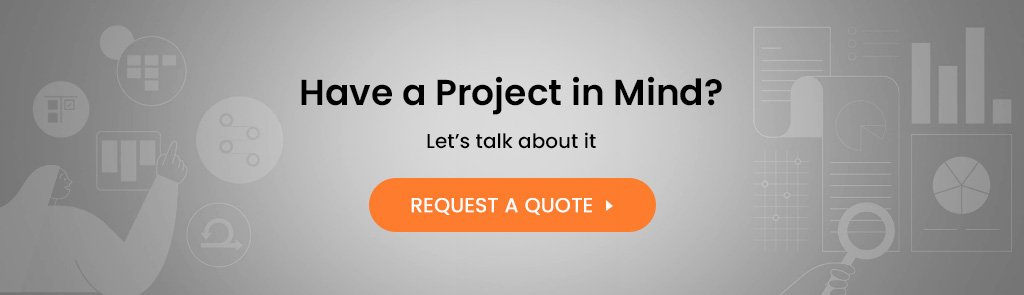
STEP 3: It’s Time To Migrate The Data
Without any delay, it’s time for you to migrate the store data to the new server. We will employ rsync because of its performance benefits and reduced bandwidth consumption. First, you'll have to log in into the destination server as the filesystem owner and execute the command explained below to start copying from the origin server over SSH:<code> $ rsync -avzh ssh <username>@<origin-server-ip>:/var/www/html/ /var/www/public_html/ </code>
Command defined:This command can be split into 7 parts including:- rsync
- -avzh
- ssh
- <username>
- <origin-server-ip>
- :/var/www/html/
- /var/www/public_html/.
<code> $ ls -la </code>
Once you have ascertained all the folders and files corresponding to the origin directory, you can continue with the subsequent steps.STEP 4: Configuration Of Your New Store
When we applied the rsync command to shift the files to the new host server domain, we maintained all ownership and permissions according to the new server domain folder. If the filesystem owner on your new server has the exact title as the one has on the origin server, you will not have to reallocate ownership. Nevertheless, you must reallocate file permissions to guarantee that the remaining setup functions steadily. Run the command given below as the filesystem owner in the Magento root folder:<code> find . -type f -exec chmod 644 {} \; find . -type d -exec chmod 755 {} \; find ./var -type d -exec chmod 777 {} \; find ./pub/media -type d -exec chmod 777 {} \; find ./pub/static -type d -exec chmod 777 {} \; chmod644 ./app/etc/*.xml chmod777 ./app/etc chmod777 var/log chmod777 generated </code>
Then, we will have to restore the backed-up database from the Magento files system. You'll have to execute the command mentioned below in the terminal:<code> $ mysql -u magento-db-user -p magento-db < var/backups/magentobackup.sql </code>
It might take some time to complete. The screen will restart to the normal prompt screen once it completes. Once it is done, you are finally all set to go live.STEP 5: You Can Go Live Now!
The following steps will smoothly get the job of Magento 2 migration done if you have observed and done everything precisely. Before you'll be able to surf the website, you will have to update the DNS records of your domain and show it to the latest one server IP address. Once you have done that, it will take a few minutes to hours to propagate, which will rely on your Time-To-Live settings. For the time being, let's fix together some odds and ends before you begin operating your website. First, you will have to install cron to enable Magento to execute major background tasks. Run the command given below as the Magento filesystem owner in the Magento root directory in order to install cron:<code> $ php bin/magento cron:install </code>
Then, change and set up your store into production mode so that it will disable cache management, recompile data, and turn off maintenance mode. It is doable if you run the command given below:<code> $ php bin/magento deploy:mode:set production </code>
Once it completes, you can access your store in a browser. You may witness the website running slowly when you will load it for the first time. This problem must be fixed once the Magento cache starts generating after the initial load.Is Migrating Magento Store The Right Choice For You?
The decision of Magento 1 2 migration can't be nor should be taken instantly. It requires meticulous forethought and implementation. The whole objective behind operating a perfect website is to deliver customers and visitors an excellent user experience that results in increased conversions and sales. It is where the significance of migrating to Magento 2 plays its role. Below are some of the essential characteristics of moving to Magento 2 that can influence customer experience.- It delivers more promising SEO and search features
- 50% quicker page loading time
- Touch-friendly and thoroughly responsive UX
- Enhanced UX for admin panel accompanied by an upgraded backend
- It has more occasional needs for third-party or custom extensions
- It delivers manageable checkout and reduces the cart abandonment rate
- E-retailers can handle more extensive amounts of SKUs and orders
- It is simple to make and handle web content
- It allows you to make more user-friendly and mobile-optimized experiences
- Users can select from PaaS and self-hosting alternatives.
What Are Some Mistakes To Avoid While Migrating?
There are a lot of things that you need to take care of during the Magento 1 to 2 migration. It’s important to avoid these mistakes while migrating and those mistakes are as follows:- Starting without forethought or appropriate preparation, arrangements, and goal setting.
- Not studying the effect of migration internally.
- Not corroborating convertibility/acceptableness/modifiability
- Not experimenting sufficiently
- Overlooking SEO equity
- Not discarding obsolete and futile data
- Not heeding Adobe’s officially recommended method and tools
- Bypassing consultation with experienced Magento 2 Migration agencies
- Not outsourcing licensed or qualified Magento migration experts
- Not scanning the webshop post-migration.
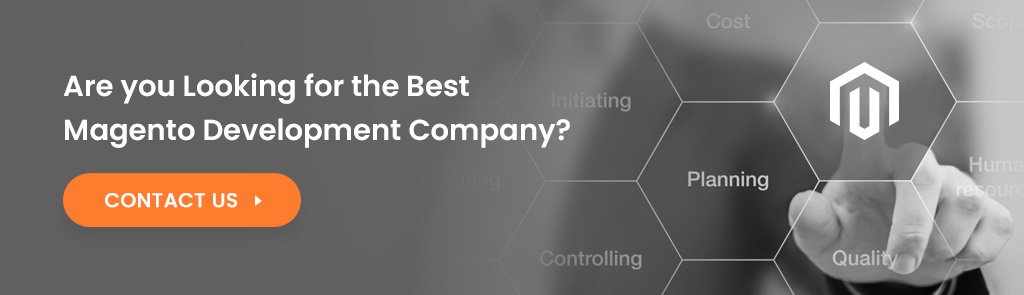
Conclusion
Magento 2 is a more significant and beneficial update until now, and Magento 2 migration steps are essential are pretty straightforward too. You'll get a lot of features and benefits from Magento 2 migrations and upgrades such as adaptable website architectures, engrossing customer experiences, streamlined business experience, 50% quicker page loading speeds, secured payments, and more straightforward maintenance and upgrades. Ultimately, Magento 2 is a more functional, enhanced, and rapid version of Magento. After coming across objections and contradictory remarks, the developers rebuilt it and eliminated all the flaws. If you are searching for a quicker, securer, and expandable website, Magento 2 is all you need! We at WeDoWebApps, a development company, help you migrate your Magento 1 site to Magento 2 seamlessly. Need help? Contact us anytime.Frequently Asked Questions
There could be several reasons why someone might want to change their Magento server. Some common reasons include upgrading to a more powerful server for better performance, switching to a more reliable hosting provider, or moving the website to a new domain or URL.
Before changing your Magento server, you should create a backup of your website and its database. You should also ensure that your new server meets the minimum system requirements for Magento and that you have access to all the necessary login credentials and files.
The migration process can vary depending on the hosting provider and the method you choose to migrate your website. Some common methods include using a migration tool provided by your hosting provider, manually transferring files via FTP, or using a third-party migration tool like Magento's Data Migration Tool. It is recommended that you consult with your hosting provider or an experienced Magento developer for guidance on the best method for your specific situation.
After migrating your Magento website to a new server, you should test your website thoroughly to ensure that everything is functioning correctly. This includes checking for broken links, missing images and any other issues that may have occurred during the migration process. You should also update your website's DNS settings to point to the new server and configure any necessary server settings.
There are some potential risks and drawbacks to changing your Magento server, such as the possibility of data loss or downtime during the migration process. Additionally, if the new server is not configured correctly, it could result in slower website performance or other issues. It is important to carefully plan and execute the migration process to minimize these risks and ensure a smooth transition.