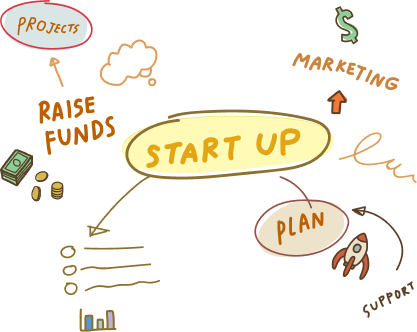15 Nov, 2022 | Mobile App Development
A Complete Guide to Converting Telerik to Xamarin and 6 Other Cross-Platform Frameworks
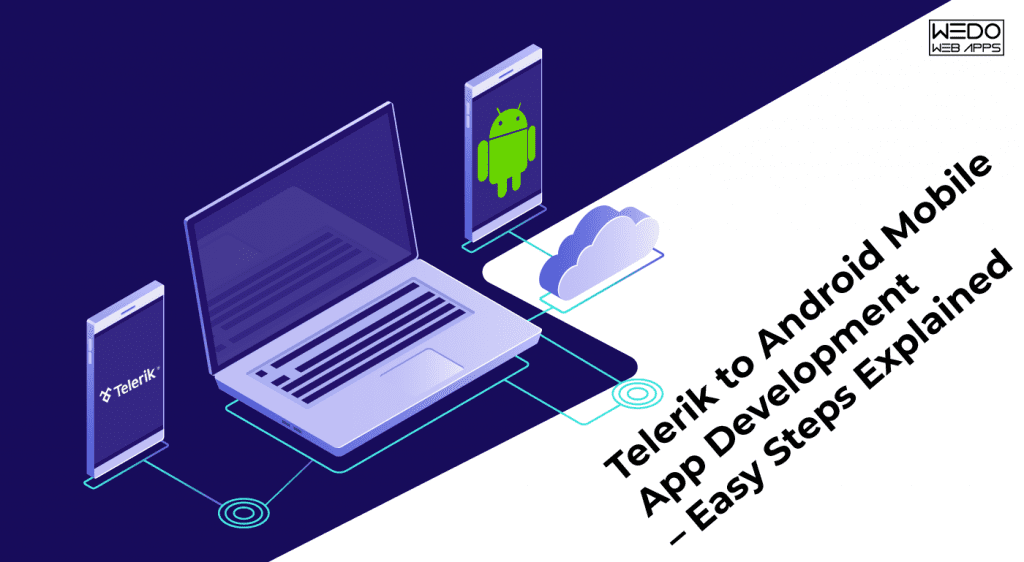
Telerik to Android Mobile App Development – Easy Steps Explained
Here is the brief description of the procedure of converting the Telerik to Android mobile app platform. Creating a sample project with the native mobile app development is also very much more comfortable. One can try out various options while developing the App on this platform.Installation of the UI for Android Beta
First of all, log in to the account with the login credentials available. You were setting the controls as per the requirement, run the Android beta. Create an app and start viewing the available charts on it. Selecting the suitable tables, set the one as per your requirement.Activating the Android Example Application
Now, Download the Android Example application. Click on the Trial & Free option on the menu. Select the Trial option from it download the App on your system. Once the file is completely downloaded, now it is a turn of installing it on your system. Select the zip folder of your requirement and copy it on your clipboard. Deploying the root file of the App on the device, you are working on, set the chart.Check the performance of the App
For installing the App, run the device and visit the SDK Folder. Paste the root file into a similar folder and run the command. Running the command will activate the application. Tap on the App for accessing it. Access and check the App thoroughly. They are going through each tab, navigating them and verify whether they are working correctly or not. Detect the bugs active within the system. Also, check the various sections of the tab and monitor its performance.Selecting the Chart
Removing all the bugs and troubleshooting the App, it is now ready for performance. Select the suitable series of charts that you would need in the application. The options among table include Line, Bar, Pan, Area, Zoom and Pie. All these considerations set the appearance of the form.A showcase of the Area Series
Tap on the options menu available in the App. This will guide you through the information about the screen. You can download bits and test the App on it. There are also various kinds of forums as well as documentation available for guiding the developer through the whole development procedure of the application. Android features among the most used platforms across the world. This blog on, Convert Telerik Mobile App to Android Mobile Appwill guide you about the in-depth conversion procedure of the Telerik to Top Android Developers app development platform.Convert Telerik Mobile App to Ionic Mobile App
The retirement of Telerik platform is a sudden blow to its clients. However, they have provided a period for migrating the apps to another platform. Our present compilation on, Convert Telerik Mobile App to Ionic Mobile App is an instructive guideline for migrating Telerik to Ionic Mobile App. Using these simple steps, it will be a lot simpler for the users to migrate in Hybrid Mobile App Development with Platform App Development.Telerik to Ionic Mobile App Conversion – Easy steps explained
The best part about the Ionic Mobile app is its elegant appearance. One can powerful user interface with the use of shorter codes. Here is an in-depth procedure for converting the Telerik to Ionic Mobile app.Creating an App Builder
Installing the App builder on the device, start creating new projects with the help of commands. The sole purpose of using the app builder is enhancing the functionality of the app. It also provides with the various options for the effective development of the apps.Utilization of Simulators
There are a variety of simulators available as per the mobile development platform. Using the simulators, one can detect the performance of the application on various devices. Perhaps, the best thing about the simulators is the integration of the debug tools.Rendering the changes in Application
However, the application of simulators is limited. One can’t detect the touch interactions using them. Here is when the companion applications come with the requirement. Downloading the companion app, connect the device and run the command. Deploying the applications on the device, test the performance of the companion app. For making the changes in the application, one just needs making changes in the code.Testing with Cordova
While developing an ionic app one requires frequently testing it. For the testing, there is a Cordova script for making the testing procedure extremely simple. Adding the suitable attributes as well as elements in the function, one can carry out the effective tasting the application.Creating a Native Application
The companion applications are powerful in their application. However, there is a limitation that one can’t test the ionic applications with them. Hence, there is a requirement of a native application for carrying out the proper testing procedure. Using the App Builder, one can develop the native application with an ease. Furthermore, it is also easy to determine the status of the application using the Live Sync option.Integration with Cordova Third Party Plugins
After debugging the codes and building the application, now there is a turn of integrating the application with the third party plugins. Cordova facilitates 15 such plugins for the same. However, the community itself can create the additional plugins and integrate it with the platform.In the present blog on, Convert Telerik Mobile App to Convert Telerik Mobile App to Ionic Mobile App we have given an overview of Telerik to Ionic mobile app conversion procedure. Considering all the essential requirements necessary for the development, this step by step procedure will provide clear guidelines for the effective development of the app.Convert Telerik Mobile App to iOS Mobile App
The retirement of Telerik platform is a sudden blow to its clients. However, they have provided a period for migrating the apps to another platform. Our present compilation on, Convert Convert Telerik Mobile App to Ionic Mobile App is an instructive guideline for migrating Telerik to Ionic Mobile App. Using these simple steps, it will be a lot simpler for the users to migrate in Hybrid Mobile App Development with Telerik Platform.Telerik to Ionic Mobile App Conversion – Easy steps explained
The best part about the Ionic Mobile app is its elegant appearance. One can use a powerful user interface with the use of shorter codes. Here is an in-depth procedure for converting the Telerik to Ionic Mobile app.Creating an App Builder
Installing the App builder on the device, start creating new projects with the help of commands. The sole purpose of using the app builder is enhancing the functionality of the app. It also provides with the various options for the active development of the apps.Utilization of Simulators
There are a variety of simulators available as per the mobile development platform. Using the simulators, one can detect the performance of the Application on various devices. Perhaps, the best thing about the simulators is the integration of the debug tools.Rendering the changes in Application
However, the Application of simulators is limited. One can’t detect the touch interactions using them. Here is when the companion applications come with the requirement. Downloading the companion app, connect the device and run the command. Deploying the forms on the device, test the performance of the companion app. For making the changes in the Application, one needs making changes in the code.Testing with Cordova
While developing an ionic app one requires frequently testing it. For the testing, there is a Cordova script for making the testing procedure extremely simple. Adding the suitable attributes as well as elements in the function, one can carry out the effective tasting the Application.Creating a Native Application
The companion applications are powerful in their Application. However, there is a limitation that one can’t test the ionic applications with them. Hence, there is a requirement of a native application for carrying out the proper testing procedure. Using the App Builder, one can develop the native Application with ease. Furthermore, it is also easy to determine the status of the Application using the Live Sync option.Integration with Cordova Third-Party Plugins
After debugging the codes and building the Application, now there is a turn of integrating the Application with the third-party plugins. Cordova facilitates 15 such plugins for the same. However, the community itself can create additional plugins and combine it with the platform. In the present blog on, Convert Telerik Xamarin Mobile App to Convert Telerik Mobile App to Ionic Mobile App, we have given an overview of Telerik to Ionic mobile app conversion procedure. Considering all the essential requirements necessary for the development, this step by step procedure will provide clear guidelines for the active development of the app.Convert Telerik Mobile App to Native Mobile App
As the Telerik platform benefits is withdrawing its support to the mobile applications, there is an urgent need of converting the Telerik app to some other form. Here is one such blog, Convert Telerik Mobile App to Native Mobile App Mobile App to Native Mobile Appin which we are going to explain to you about the Telerik to Native app conversion. We provide native mobile app development.Telerik to Native Mobile App Conversion – Easy Steps Explained
With the Telerik to Native Mobile app conversion, the user will get access to a lot of many exciting features. They are right beginning from the rich UI features until the best UX performance. Furthermore, the conversion procedure is also much more straightforward. The steps include:Licensing the Platform
Comparing it with the other platforms, creating a project in Native is not free of cost. One needs registering the license before beginning with the conversion. Native Script is for the utilization in the commercial purpose. This is the sole reason why it is not available for free. However, one can find the native components in the trial version. But their scope is limited, which affects the conversion procedure.Constituents of the App
First of all, one can find a Side Drawer with it. The purpose of the Side Drawer is providing content on the showcase before the main content. This adds up to the gracefulness of the application. Easy to customize, the side drawer also allows the user to set the material in the panels. It also allows the user to set the animation, show or hide the menu and also detecting or not detecting the location. Apart from that, with the various transition modes available, one can give an attractive appearance to the app.Read also: Convert Telerik Mobile App to Android Mobile App
Visualization of Data
Integrating the application with the mobile environment, Visualization of Data is an essential charting component. Providing users with highly optimizable charting solutions continuously delivers the best performance. It is keeping the speed as well as data storage at an optimal level. It requires less hardware for effectively designing the platform. This whole procedure depends on the native components which are available on the website.Installation of the SDK Sample
For installing the SDK sample on the app, the user has to click on the console window. Going to the root directory, the user has to fit the native pro UI package on the device. It will install the Progress NativeScript Pro UI bundle on it. Writing up the suitable codes in the available section, the user can quickly establish the app on the device and access its various available components. The users can also choose multiple options available for setting up the customization of the app. With this article on, Convert Telerik Mobile App to Native Mobile App, we have given a brief review of the conversion procedure of Telerik to Native app. Considering all the necessary aspects, we have explained the whole process in brief so that the users get a better idea about native mobile app development.Convert Telerik Mobile App to PhoneGap Mobile App
Telerik Platform will withdraw its support from the applications in May 2018. Hence, the present users of Telerik will require moving on to some other platform. This present comprehensive article on, Convert Telerik Mobile App App to PhoneGap Mobile Apprelates to the conversion procedure in depth. Going through this step by step procedure, one can easily understand How to convert Telerik to PhoneGap Platform.Telerik to PhoneGap Mobile App Conversion – Easy procedure explained
Here is an in-depth procedure for quickly converting a Telerik to PhoneGap Mobile application. With the use of our Phonegap Mobile App Development services these simple steps, it would be a lot convenient for us integrating the Telerik services into a PhoneGap app.System Requirements
While beginning with the conversion procedure, we would require an active account on the Telerik Platform. However, all the features aren’t available in the trial account. Thus, if one wants to access all the features, they would need a licensed version of the report. There is also a necessity of Telerik App Builder for running the application.Configuration of Elements
Using the Run in Telerik Platform, one has to set up the friends on the platform. This will create a platform application on which you can work with the App Builder. It automatically generates all the necessary data, files and various other sources of essential content. For viewing the source code of the app, one can use the Code tab.Enabling the Analytics
Activating the Analytics option, one can get the data from a third-party source. After activating the Analytics option, one also has to enable the Automatic exceptions tracking and Automatic app feature tracking. However, you would require a physical device, as this option doesn’t operate on the App Builder.Social Media LogIn
Activating the Social Media Marketing Company integration with the Telerik Portal, it becomes a lot easier for the user to carry out the demonstration on social media. For integrating, the users have to navigate the social media platform they want to integrate and check it in the user’s tab.Registration with ADFS
With the use of Active Directory Federation Services, the user can easily integrate the application. Checking the Active Directory box, the user has to fill up the metadata URL of ADFS, with that as that of their server’s. But, you will require HTTPS server only while carrying out this procedure.Enabling the Feedback
Visiting the application, one can activate the Feedback tab. After that, go to the project navigator and click on the Plugin tab. Locate the Telerik Feedback App Plug-In and click on the configuration variables. Now, enter the API Key in the text box. This will create the application. For effectively converting the Telerik to PhoneGap Mobile app, we have explained every critical consideration in our present blog on, Convert Telerik Mobile App to PhoneGap Mobile App. It will provide all the necessary guidelines and points that you need to keep in mind for the same of PhoneGap Mobile Application Development Company.Convert Telerik Mobile App to React Native Mobile App
On 10th November 2017, Telerik announced it’s retirement. Due to this, the users of Telerik has to migrate to the other platforms. This present post on Convert Telerik Mobile App to React Native Mobile App elaborates us about the conversion procedure of Telerik to React Native. This procedure includes a lot of considerations and essential steps. Hence, creating a thorough understanding of this procedure is utmost necessary.Telerik to React Native Mobile App – Easy steps explained.
Here is a step by step procedure for converting the Telerik to React Native platform. This procedure includes simple steps for the effective creation of the app. However, React Native development requires a lot of skills and expertise over the knowledge of the various available tools and techniques. Therefore, one must avail of the service of an experienced developer before beginning with the creation of the app.Running the Commands
Give a name to the application and run the commands. There isn’t a requirement of any native codes or installation of the system. It is straightforward to install power with the use of npm. The development server will initiate it. Take a print out of the QR code.Operating the Application
It is connecting the mobile device to the desktop using the wireless. Install the Expo client application on the device. For opening the project on the device, scan the QR code with the help of the terminal. After that, one can start with the modification of the application. Whether it is iOS or Android, one can use both devices for active development.Modification of the App
First of all, open the App.js in the suitable text editor and fill up the lines as per the requirement. For applying the changes, the application will reload. Once the changes are done, the app is ready for usage.Troubleshooting the Application
It is necessary to troubleshoot the app so that one can check whether the application is operating correctly or not. This procedure removes all the bugs, faults, and issues existing in the form and fixes them. Hence, it will provide a highly efficient application that would give the most compact performance.Launch of the App
Once all the necessary changes in the application are made and fully loaded with all the essential features, the app is ready to be launched. Choosing the platform for which you have created the form, you can start it on the same. In this blog on Convert Telerik Xamarin Mobile App to React Native Mobile App cross platforms app development company have given an overview of the building procedure for creating the React Native Mobile applications. Using this step by step procedure, it would be a lot simpler for any developer to migrate from Telerik to React Native platform.Let's Convert Telerik Mobile App to Xamarin Mobile App
With the recent announcement a few days back, the Telerik mobile benefits Platform is retiring. This is a sudden blow to many users worldwide. Although it is supporting the platform until May 2018, this blog on Convert Telerik Mobile App to Xamarin Mobile App will demonstrate the Telerik to Xamarin conversion procedure in depth. It consists of the conversion procedure of each platform.Telerik to Xamarin Conversion – Some Important Considerations
Utilizing the Xamarin UI offers us a lot of benefits. It is an extremely versatile platform that delivers us a better performance on any operating system one is using it on.Mobile Versions
However, before beginning with the installation of Xamarin on mobile phones, there is the utmost necessity of determining which platforms will it obtain support. For Android, it requires a version higher than 4.0.3. In the case of iOS, it requires a version higher than 7.0. Additionally, for Windows, it supports the platforms above 8.Requirements for the System
There are some system requirements for carrying out the proper conversion procedure of Telerik. First of all, one requires Windows 8.1 or Higher for begin with converting the application. Whereas, if one wants to develop the Universal Windows Platform, then it requires Windows 10. There is also a requirement of Visual Studio 2013 to 2017 along with an installer for Xamarin Mobile App Development.Procedure for Windows
Here is the process of Telerik to Xamarin conversion on Windows:- Using the Xamarin.Forms App Adding up the components, one needs to create a new app. Using the Project Wizard, one needs to create the project considering all the setup requirements.
- Getting the SDK Version Update the Xamarin Forms package. After that, update the NuGet Packages.
- Adding references to Telerik With the use of Telerik NuGet Package Server, one needs updating to the latest available version of Xamarin.
- Registering the Renderers
Procedure for Mac
Here is the process of Xamarin conversion on Mac:- Using the Xamarin.Forms App Opening the Xamarin Studion, create a New Solution for the Xamarin Forms app. Keep following the wizards as per their occurrence, until an application is created.
- Getting the SDK Version Update the Xamarin Forms package to the latest available version. Next, restore the NuGet packages.
- Adding references to Telerik
Frequently Asked Questions
Telerik Mobile App is a mobile app development platform that allows developers to create cross-platform mobile apps using web technologies such as HTML, CSS, and JavaScript. An Android mobile app, on the other hand, is a native app developed specifically for the Android operating system using Java or Kotlin.
The process for converting a Telerik Mobile App to an Android mobile app involves rewriting the app using native Android development tools such as Android Studio and Java or Kotlin. This process may involve significant changes to the code and user interface of the app.
Not all Telerik Mobile Apps can be converted to an Android mobile app. The feasibility of the conversion will depend on the specific features and functionality of the app, as well as the resources and expertise of the development team.
Some challenges of converting a Telerik Mobile App to an Android mobile app include the need to learn new development tools and languages, the need to refactor code and design for a new platform, and the potential for compatibility issues with different Android devices and versions.
The user experience can be improved when converting a Telerik Mobile App to an Android mobile app by using native Android design patterns and guidelines, optimizing the app for different screen sizes and resolutions, and taking advantage of Android-specific features and functionality.
Telerik AppBuilder has been discontinued, and its support is limited. Converting your Telerik mobile app to an Ionic mobile app ensures that you will continue to receive updates, bug fixes, and new features from the active and growing Ionic community.
Telerik Mobile App is a mobile app development platform that allows developers to create cross-platform mobile apps using web technologies such as HTML, CSS, and JavaScript. Ionic is also a mobile app development platform that uses web technologies to create cross-platform mobile apps, but it is built on top of Angular and provides additional features and functionality.
The process for converting a Telerik Mobile App to an Ionic mobile app involves rewriting the app using Ionic development tools such as the Ionic CLI and the Ionic framework. This process may involve significant changes to the code and user interface of the app.
Some benefits of converting a Telerik Mobile App to an Ionic mobile app include improved performance, a more native user experience, access to Ionic-specific features and functionality, and the ability to take advantage of the large Ionic developer community. Additionally, converting to an Ionic app may make it easier to deploy and maintain the app across multiple platforms.
Some tools or frameworks that can be used to convert a Telerik Mobile App to an Ionic mobile app include the Ionic CLI, Angular, and Cordova. These frameworks allow for the development of cross-platform apps using web technologies and can simplify the conversion process.
Telerik Mobile App is a mobile app development platform that allows developers to create cross-platform mobile apps using web technologies such as HTML, CSS, and JavaScript. An iOS mobile app, on the other hand, is a native app developed specifically for the iOS operating system using Swift or Objective-C.
The process for converting a Telerik Mobile App to an iOS mobile app involves rewriting the app using native iOS development tools such as Xcode and Swift or Objective-C. This process may involve significant changes to the code and user interface of the app.
Not all Telerik Mobile Apps can be converted to an iOS mobile app. The feasibility of the conversion will depend on the specific features and functionality of the app, as well as the resources and expertise of the development team.
Some best practices for converting a Telerik Mobile App to an iOS mobile app include thoroughly testing the app on different iOS devices and versions, optimizing the app for performance and battery life, and adhering to iOS design guidelines and best practices.
Some tools or frameworks that can be used to convert a Telerik Mobile App to an iOS mobile app include Xcode, Swift, and Objective-C. These development tools allow for the development of native iOS apps and can simplify the conversion process.
Telerik Mobile App is a mobile app development platform that allows developers to create cross-platform mobile apps using web technologies such as HTML, CSS, and JavaScript. A native mobile app, on the other hand, is developed specifically for a particular mobile platform using the platform’s native development tools and languages.
There are several reasons why someone might want to convert a Telerik Mobile App to a native mobile app, including the need for improved performance, the desire for a more native user experience, or the need for access to specific platform features and functionality.
The process for converting a Telerik Mobile App to a native mobile app involves rewriting the app using the native development tools and languages for the target platform. This process may involve significant changes to the code and user interface of the app.
Not all Telerik Mobile Apps can be converted to a native mobile app. The feasibility of the conversion will depend on the specific features and functionality of the app, as well as the resources and expertise of the development team.
Some challenges of converting a Telerik Mobile App to a native mobile app include the need to learn new development tools and languages, the need to refactor code and design for a new platform, and the potential for compatibility issues with different devices and operating systems.
Telerik Mobile App is a mobile app development platform that allows developers to create cross-platform mobile apps using web technologies such as HTML, CSS, and JavaScript. PhoneGap is also a mobile app development platform that uses web technologies to create cross-platform mobile apps, but it is built on top of Apache Cordova and provides additional features and functionality.
Yes, it is possible to partially convert a Telerik Mobile App to a PhoneGap mobile app instead of doing a full conversion. This may involve converting only certain parts of the app or integrating PhoneGap-specific features into the existing app.
Some limitations of converting a Telerik Mobile App to a PhoneGap mobile app include the potential for reduced performance compared to a native app, limitations in accessing certain device features and functionality, and the need to rely on third-party plugins for some features.
Yes, it is possible to convert a PhoneGap mobile app to a native mobile app by rewriting the app using the native development tools and languages for the target platform.
The cost and time involved in converting a Telerik Mobile App to a PhoneGap mobile app can be minimized by thoroughly planning the conversion process, prioritizing the most important features and functionality, and leveraging existing code and design assets where possible. Additionally, using development tools such as the PhoneGap Build service can simplify the conversion process and reduce development time.
Telerik Mobile App is a mobile app development platform that allows developers to create cross-platform mobile apps using web technologies such as HTML, CSS, and JavaScript. React Native is a mobile app development framework that allows developers to create native mobile apps using JavaScript and a UI library.
The process for converting a Telerik Mobile App to a React Native mobile app involves rewriting the app using React Native development tools such as the React Native CLI and various libraries and components. This process may involve significant changes to the code and user interface of the app.
Not all Telerik Mobile Apps can be converted to a React Native mobile app. The feasibility of the conversion will depend on the specific features and functionality of the app, as well as the resources and expertise of the development team.
Some challenges of converting a Telerik Mobile App to a React Native mobile app include the need to learn new development tools and languages, the need to refactor code and design for a new platform, and the potential for compatibility issues with different devices and operating systems.
Telerik Mobile App is a mobile app development platform that allows developers to create cross-platform mobile apps using web technologies such as HTML, CSS, and JavaScript. Xamarin is a mobile app development platform that allows developers to create native mobile apps using C# and the .NET framework.
Some benefits of using Xamarin for mobile app development include the ability to create native mobile apps using a single codebase, access to native APIs and controls, and the ability to share code and logic between different platforms. Additionally, Xamarin allows for the use of C# and the .NET framework, which may be advantageous for developers with experience in these technologies.
The cost and time involved in converting a Telerik Mobile App to a Xamarin mobile app can be minimized by thoroughly planning the conversion process, prioritizing the most important features and functionality, and leveraging existing code and design assets where possible. Additionally, using development tools such as Visual Studio and Xamarin.Forms can simplify the conversion process and reduce development time.
Some limitations of converting a Telerik Mobile App to a Xamarin mobile app include the potential for increased development time and cost compared to other cross-platform development approaches, the need for expertise in C# and the .NET framework, and the potential for compatibility issues with different devices and operating systems.
A Xamarin mobile app can be converted to a web-based mobile app by rewriting the app using web technologies such as HTML, CSS, and JavaScript, and using a framework such as React or Angular. However, this may require significant changes to the code and design of the app.