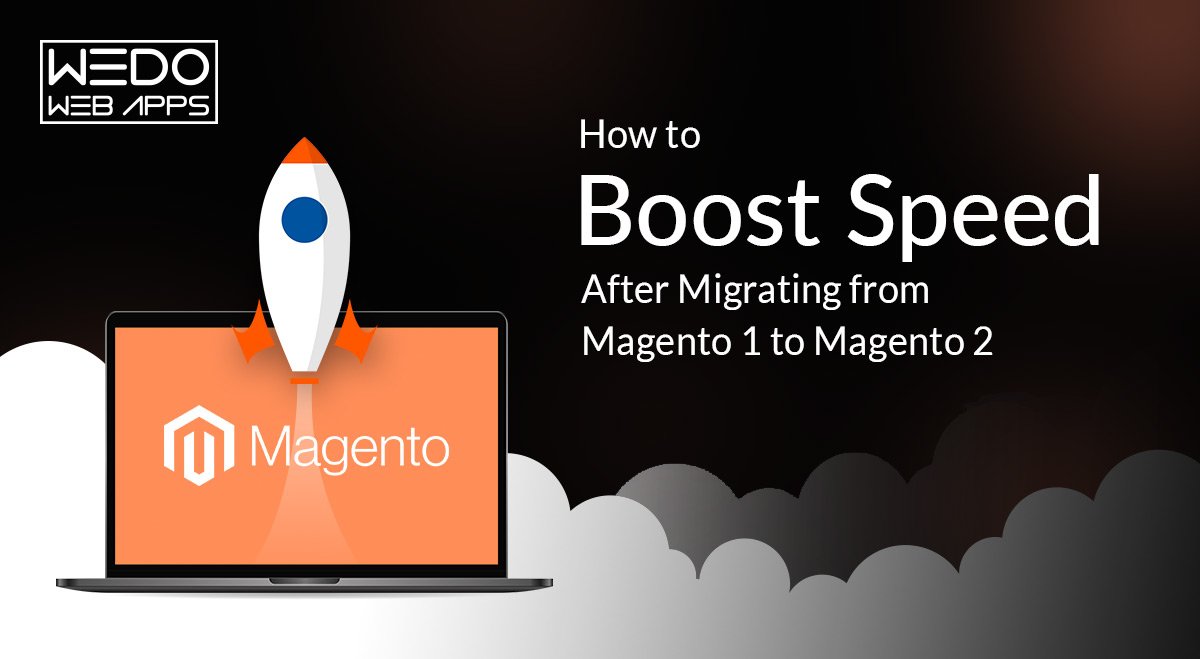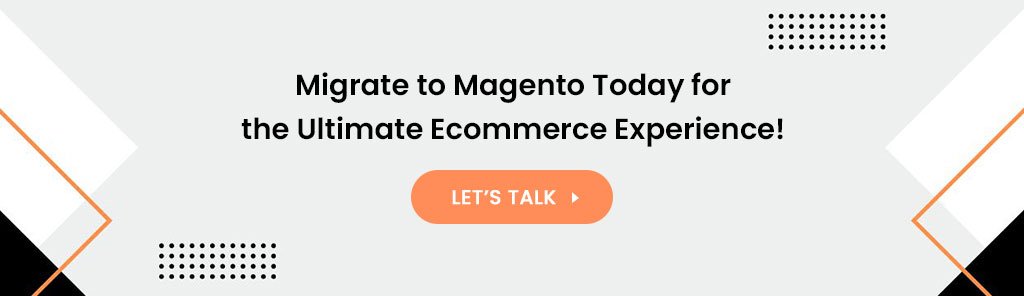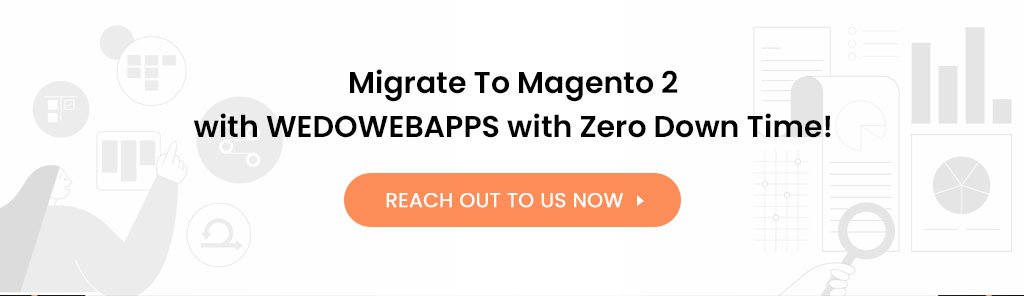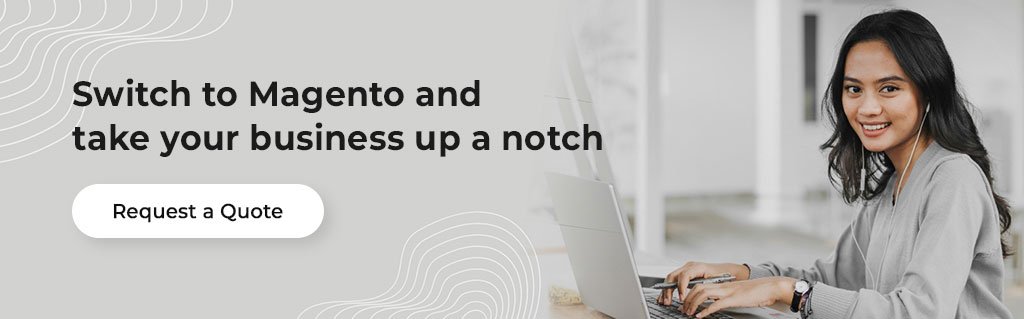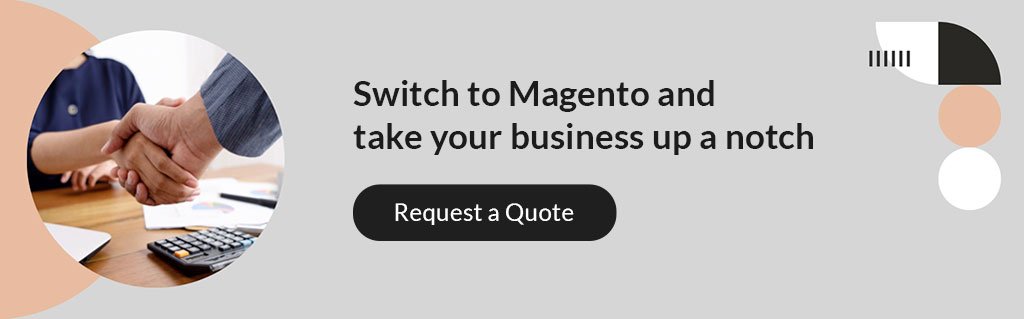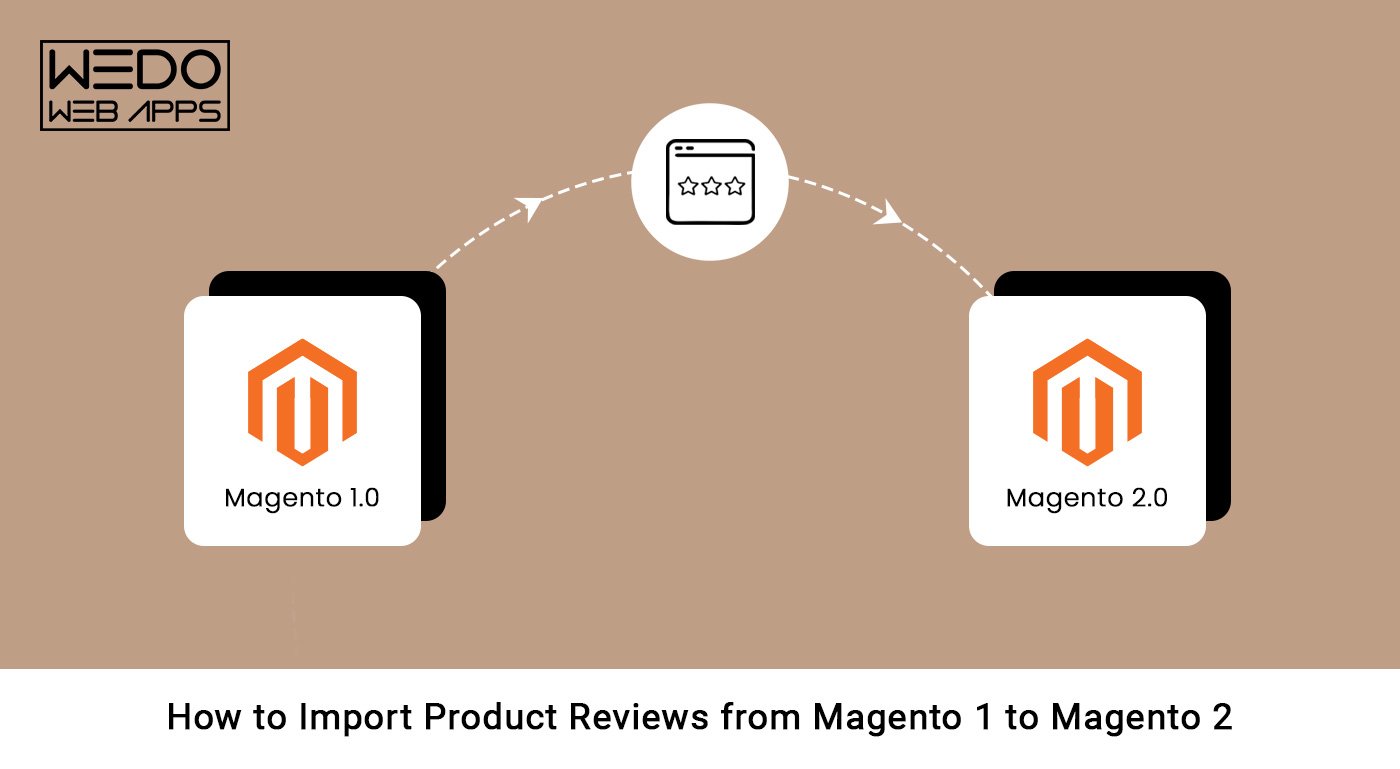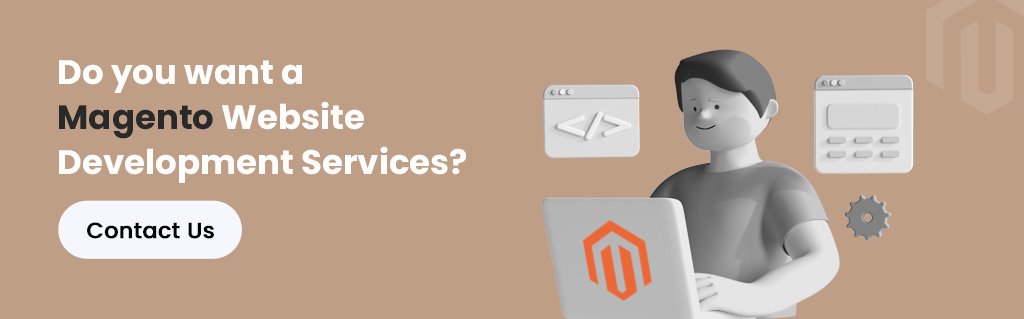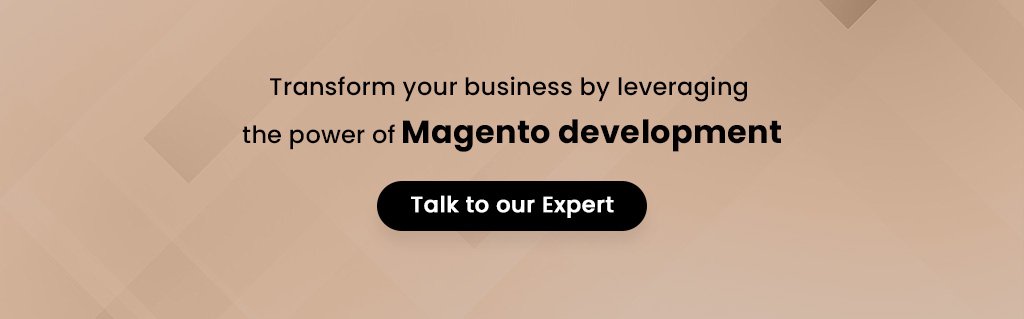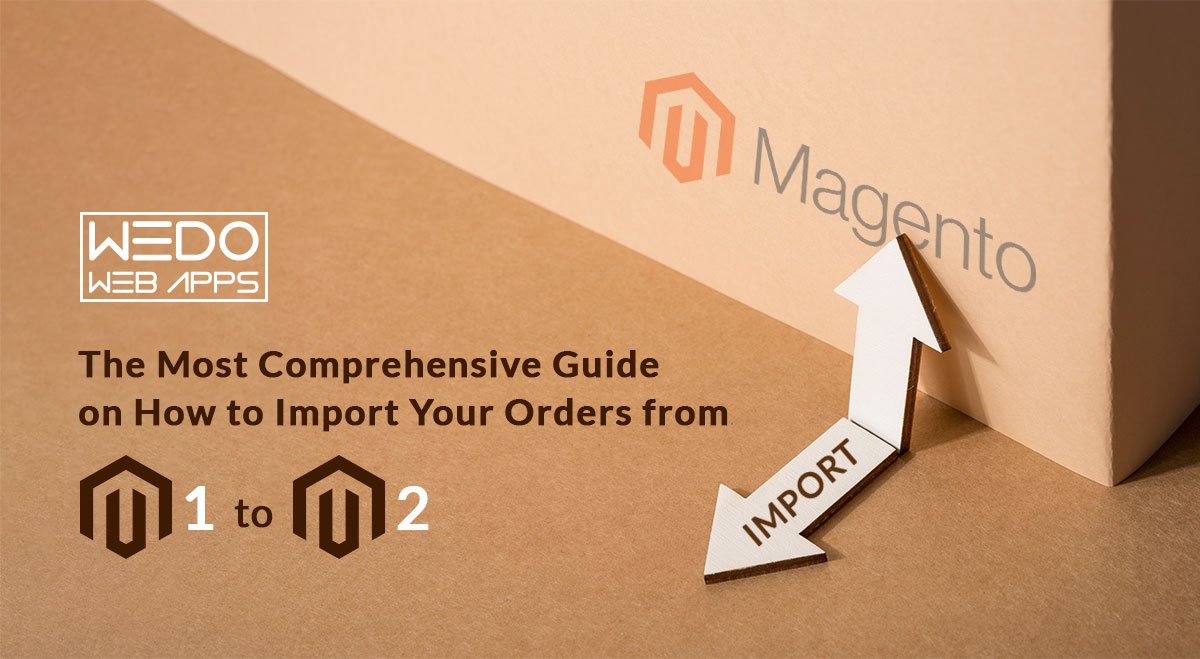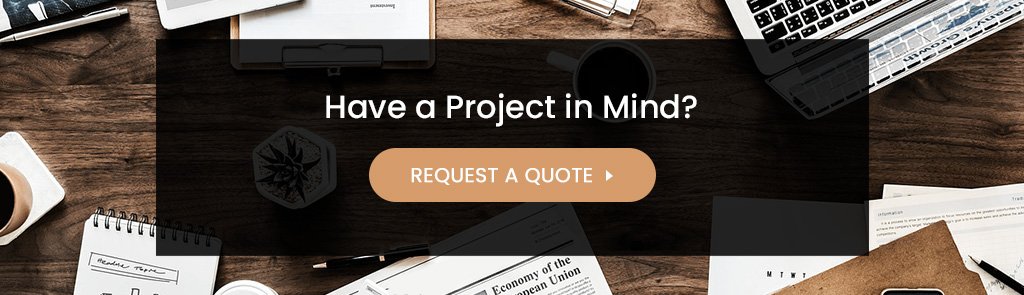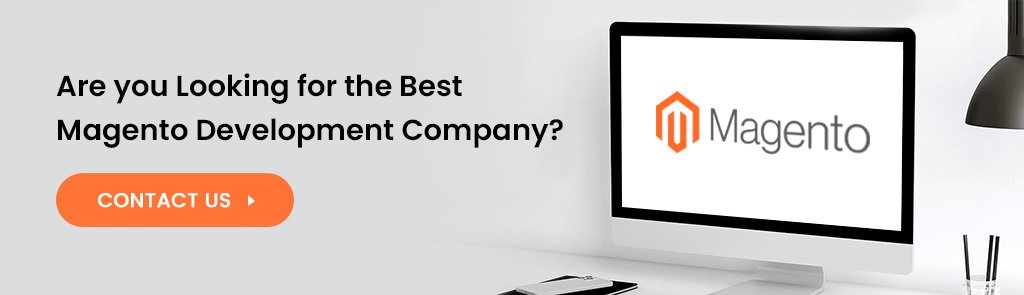Migrating from Magento 1 to Magento 2 can be daunting, but it’s necessary, as Magento 1 has reached its end of life.
Once you’ve successfully made the switch, the next challenge is to boost your website’s speed. Faster page load times improve user experience and play a critical role in improving your website’s search engine ranking.
So, buckle up and get ready to learn some tips and tricks to supercharge your Magento 2 website’s speed!
Why Is Speed Important In Your Online Store?
Speed is crucial for any eCommerce website, especially for enterprise-level stores. The faster the website, the better the user experience and the higher the chances of generating sales.
Slow loading times can significantly impact your website’s performance and user engagement, leading to lost revenue and negatively impacting your brand reputation.
Speed is even more critical in enterprise eCommerce, where customers expect a seamless and fast experience. After migrating from Magento 1 to Magento 2, enterprise eCommerce stores must prioritize improving their website’s speed.
Here are some reasons why speed is crucial for enterprise eCommerce and how it can impact your business:
1. Better User Experience
In enterprise eCommerce, providing an exceptional user experience is crucial to attracting and retaining customers.
A fast-loading website can significantly improve user experience, leading to increased customer satisfaction and loyalty.
Customers who have a positive experience on your website are more likely to return and make repeat purchases, leading to increased revenue for your business.
2. Improved Search Engine Rankings
Website speed is a critical factor in search engine rankings. Google and other search engines consider website speed when ranking websites in search results.
A faster website can improve your search engine rankings, leading to increased visibility and traffic to your website.
This can significantly impact your business, especially in enterprise eCommerce, where competition is high, and ranking on the first page of search results can make a significant difference in generating revenue.
3. Increased Conversions and Sales
A fast website can significantly impact your website’s conversion rate and sales.
Customers are more likely to purchase when they have a fast and seamless shopping experience.
Slow loading times can lead to frustration and cart abandonment, leading to lost revenue for your business.
By improving your website’s speed, you can reduce cart abandonment and increase your website’s conversion rate, leading to increased sales and revenue for your business.
Read also about Magento Conversion.
4. Better Mobile Experience
In today’s mobile-first world, customers are increasingly using their mobile devices to shop online.
A fast-loading website is essential for providing a seamless mobile experience.
Mobile users are more likely to abandon a website that takes too long to load, leading to lost revenue for your business.
By improving your website’s speed, you can provide a better mobile experience for your customers, leading to increased sales and revenue for your business.
Blockers After Migration Process Is Completed
1. Large and Unoptimized Images: Large and unoptimized images can significantly slow down your website.
2. Inefficient Code: Poorly written code, excessive database queries, and inefficient server configurations can all contribute to slow loading times.
3. Lack of Caching: Caching is an essential technique that can significantly improve your website’s speed.
4. Poor Hosting: Poor hosting can lead to slow loading times, server downtime, and poor performance.
5. Excessive HTTP Requests: Excessive HTTP requests can slow down your website. Every time a user loads your website, their browser sends requests to the server to fetch HTML, CSS, JavaScript, and other assets. The more requests your website receives, the slower it will load.
6. Unoptimized Database: An unoptimized database can slow down your ecommerce website by increasing page load times, leading to a poor user experience and potentially lost sales.
7. Not Using CDN: CDN stands for Content Delivery Network. It is a system of distributed servers that deliver web content, such as images, videos, HTML pages, JavaScript files, and stylesheets, to users based on their geographic location.
8. Disabled Gzip Compression: Gzip compression compresses files on a web server for faster page loading.
How to Handel and Solve these Blockers In Your Online Store
1. Optimize Images
Images are an essential part of any eCommerce website. However, large image files can slow down your website speed. After migrating to Magento 2, it is crucial to optimize your images to reduce their size and improve your website’s loading time. You can use tools like Adobe Photoshop, TinyPNG, or Imagify to optimize your images.
2. Efficient Code
Inefficient code can significantly impact your website’s speed. To improve your website’s speed, you need to optimize your code by removing unnecessary code, using caching techniques, and optimizing database queries. You can also use Magento 2’s built-in tools, such as code profiling and debugging, to identify and fix performance issues.
3. Enable Caching
Caching is a technique used to store frequently accessed data, such as web pages and images, in cache memory. Enabling caching in your Magento 2 store can significantly improve your website’s speed. Magento 2 has built-in caching options that you can configure in the backend under “System > Cache Management.”
4. Use a Fast and Reliable Hosting Provider
Choosing a fast and reliable hosting provider is crucial for the speed of your Magento 2 store. After migrating to Magento 2, make sure that your hosting provider offers fast servers, reliable uptime, and excellent support. You can use tools like Pingdom, GTmetrix, or Google PageSpeed Insights to test your website’s speed and identify any hosting issues.
5. Minimize HTTP Requests
Every time a user requests a web page, the browser sends an HTTP request to the server to load the necessary files. The more HTTP requests your website has, the slower it will load. After migrating to Magento 2, you can reduce the number of HTTP requests by minimizing the number of external files, merging CSS and JavaScript files, and using sprites for images.
6. Optimize Your Database
The database is the backbone of your eCommerce website. After migrating to Magento 2, it is essential to optimize your database to ensure that it is running smoothly. You can use tools like MySQLTuner or phpMyAdmin to optimize your database.
7. Use a Content Delivery Network (CDN)
A Content Delivery Network (CDN) is a system of servers distributed around the world that store cached copies of your website’s content. When a user requests your website, the server closest to the user delivers the cached content, reducing the time it takes to load your website. Using a CDN can speed up your Magento 2 store after migration.
8. Enable Gzip Compression
Gzip compression is a technique used to compress files and reduce their size, making them faster to load. Enabling Gzip compression in your Magento 2 store can significantly improve your website’s speed. You can enable Gzip compression in your server’s configuration file or use a plugin like Gzip Compression.
Summing Up
Migrating from Magento 1 to Magento 2 can offer several benefits, including improved performance, scalability, and security features. However, after migration, you may experience slower website speed than before. By following the tips mentioned in this article, you can significantly improve the speed of your Magento 2 store. Optimizing images, enabling caching, using a CDN, optimizing your database, enabling Gzip compression, minimizing HTTP requests, and choosing a fast and reliable hosting provider are so